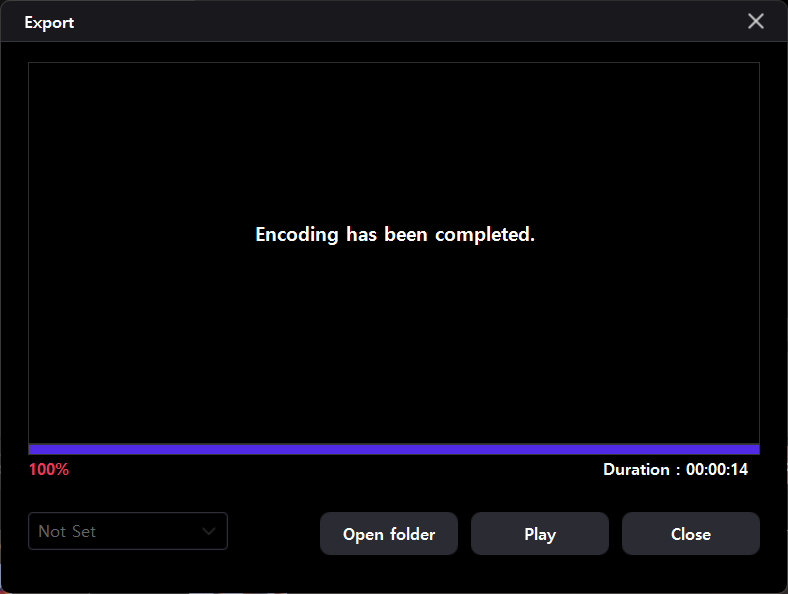GOM CamUser Guide
Basic Configurations
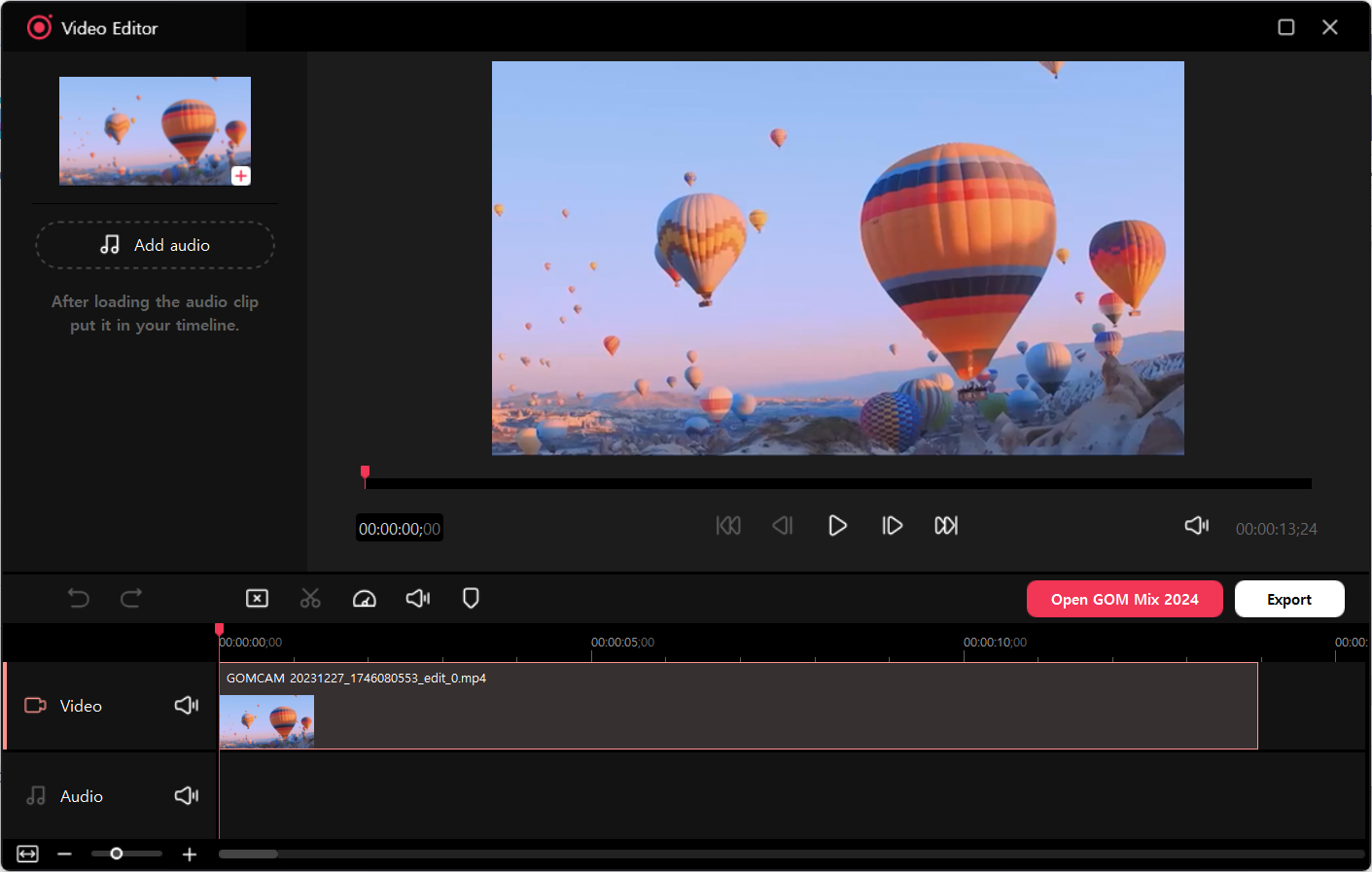
1. Clip Area
The video file you recorded will appear. You can click the [ Add Audio] button to add the mp3 file you have on your PC. Click the [Add
Add Audio] button to add the mp3 file you have on your PC. Click the [Add  ] button to add video and audio files to the timeline.
] button to add video and audio files to the timeline.
2. Preview Area
It previews the results of clips arranged in the workspace of the timeline or the video and audio files in the clip area.
The preview area is divided into Timeline mode and Clip mode, and the [Playhead  ] in the preview area displays the same position as the [Playhead] in the Timeline area.
] in the preview area displays the same position as the [Playhead] in the Timeline area.
3. Timeline Area
It is a workspace for placing and editing media clips.
It is divided into two tracks, [ Video] and [
Video] and [ Audio], and can be edited using various tools in the Timeline toolbar such as deleting, trimming, doubling speed, adjusting volume, and adding markers.
Audio], and can be edited using various tools in the Timeline toolbar such as deleting, trimming, doubling speed, adjusting volume, and adding markers.
Video Editing
Edit your video in the following order and complete it.
-
①
After completing the screen recording, go to home screen > the video file thumbnail and hover over the mouse cursor and click the [Edit Video
 ] button.
] button.
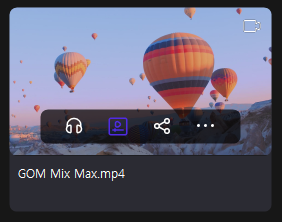
-
②
Select the editing mode you want. (The explanation will be further discussed in the [Basic Mode].)
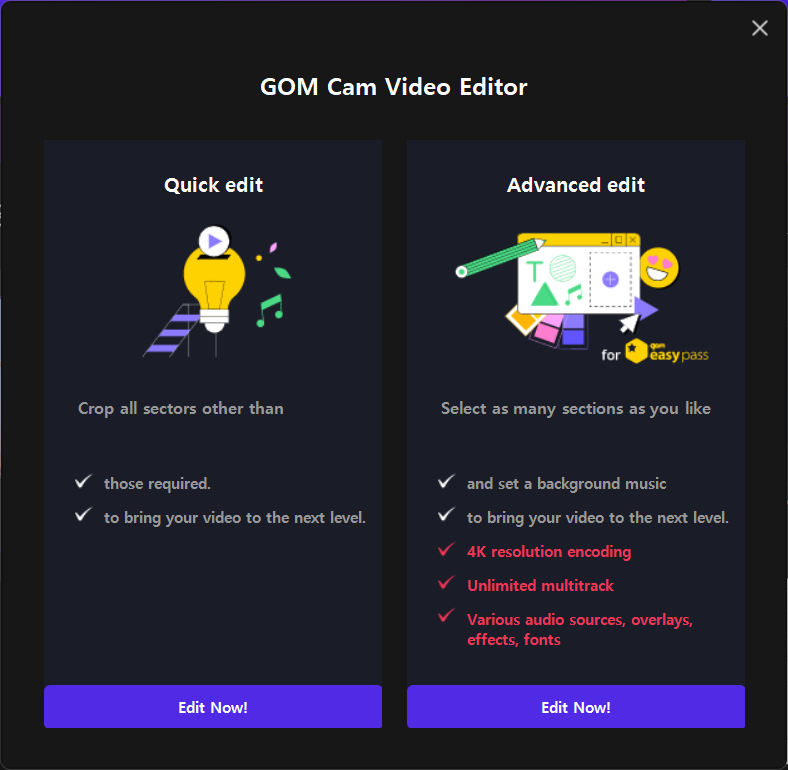
-
③
Click the [Basic Mode] button to bring up the video editor screen, then the selected movie clip will be displayed on the timeline.
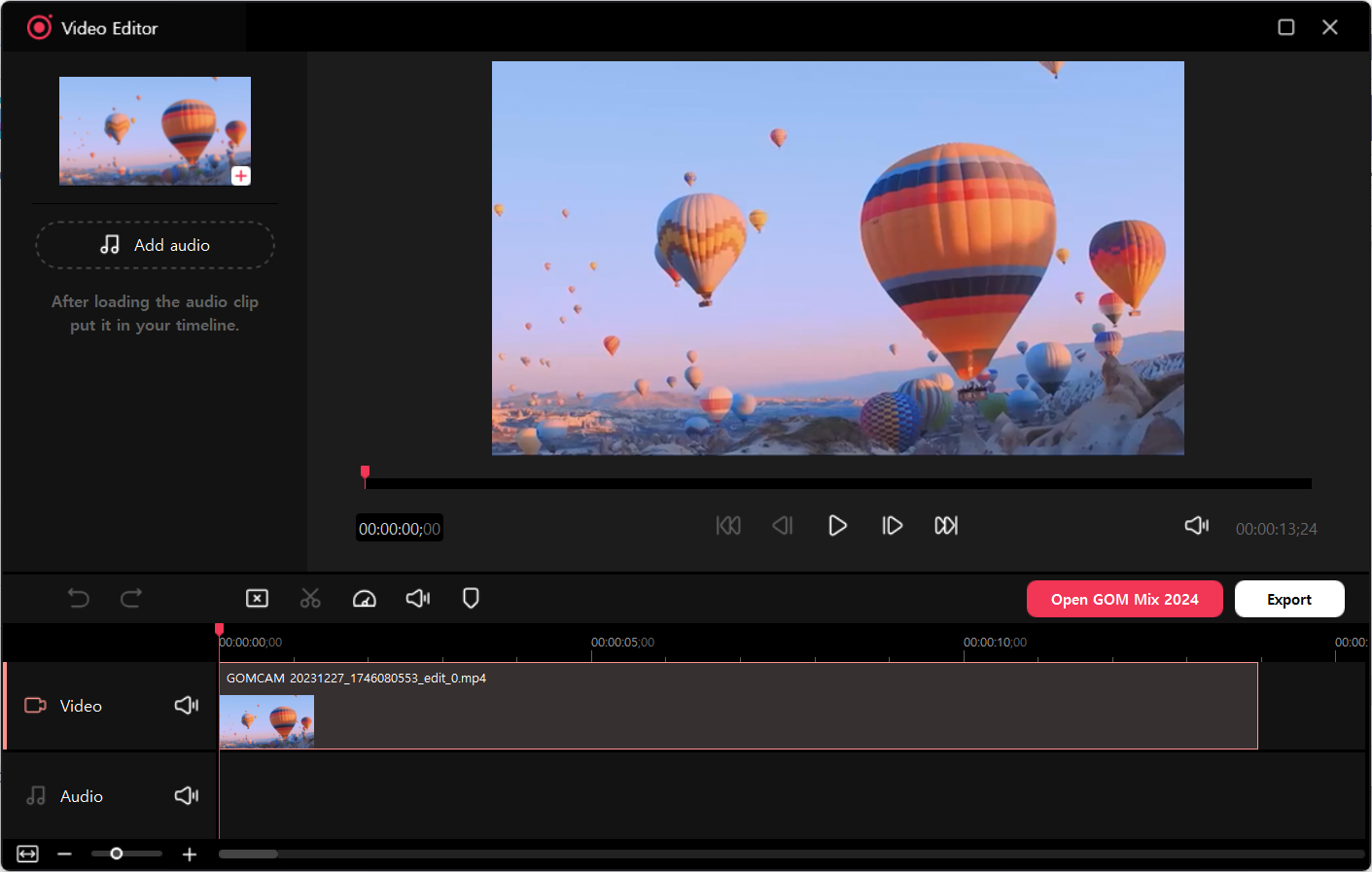
-
④
You can edit the cut by clicking the [Trim Clip
 ] button on the timeline toolbar. After selecting the clip you want to delete, you can delete the clip you want by clicking the [Delete Clip
] button on the timeline toolbar. After selecting the clip you want to delete, you can delete the clip you want by clicking the [Delete Clip  ] button.
] button.
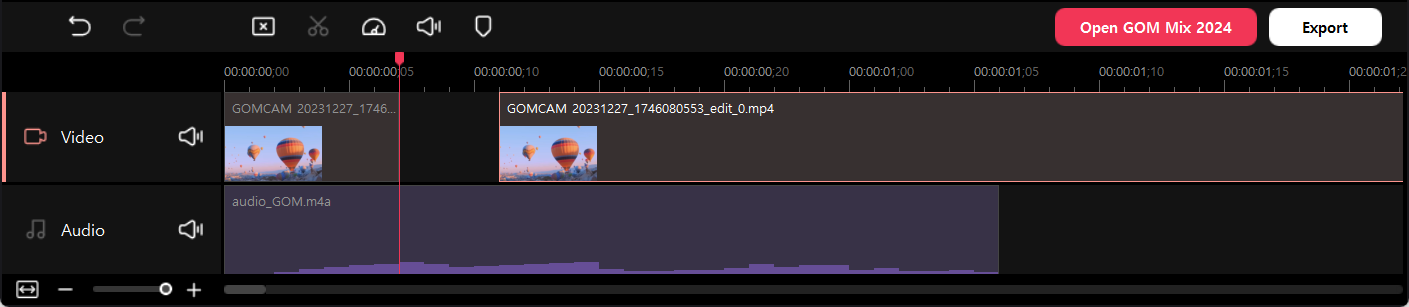
-
⑤
You can use functions such as [Double Speed
 ], [Volume Control
], [Volume Control  ], and [Marker
], and [Marker  ] to edit more variously.
] to edit more variously.
- ⑥ Click the [Open in GOM Mix] button to continue editing the clip you are editing in GOM Mix and enjoy more functions.
-
⑦
Click the [Export] button to set the format, file name, quality, and frame as you want in the pop-up. (If you select MP3 as the output format, the 'frames/second' option is disabled.)
Click the [Export] button to encode the video.
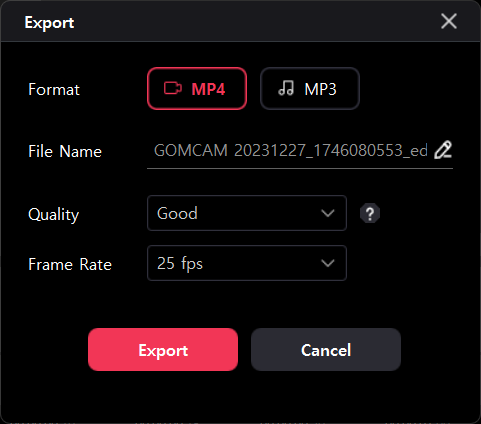
-
⑧
When the export is complete, the following screen will appear and you can open the saved folder or play the completed video.