GOM CamUser Guide
Image Editor
Start Image Editor
The image editor is a feature that allows you to edit the images captured by GOM Cam using drawing tools or cropping tools.
Try launching the image editor in the following order.
1. Start From Home
After capturing the screen, the [Edit Image  ] button appears when you place the mouse over the image file thumbnail in the Explorer Area. Clicking the Edit Image button that will allow you to select the editing mode as follows.
] button appears when you place the mouse over the image file thumbnail in the Explorer Area. Clicking the Edit Image button that will allow you to select the editing mode as follows.
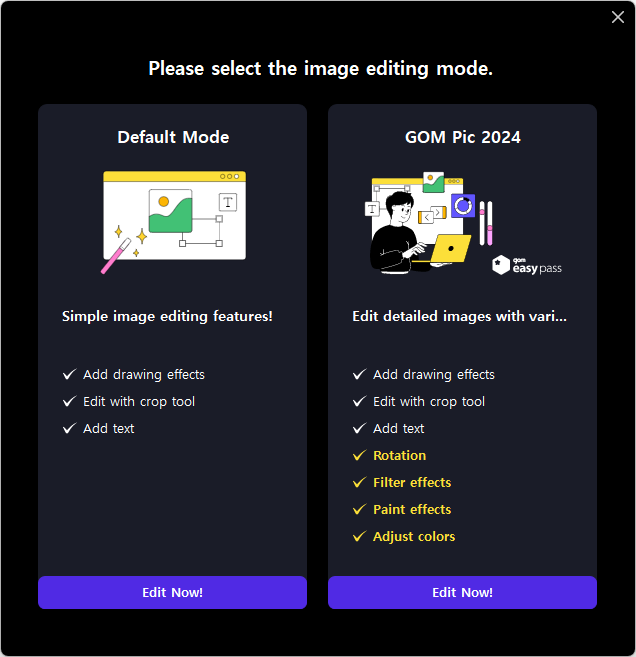
| Default Mode | You can easily edit the captured image. Adding drawing effects, editing with Crop tool, adding text, and other simple edits are possible. |
|---|---|
| GOM Pic | As a GOM Easy Pass exclusive feature, you can edit with more diverse functions in the GOM Pic image editor. Clicking the [GOM Pic] button will display the selected image in the editor for immediate editing |
2. Start with Quick Capture
Below shows how to execute via clicking [Capture Complete Pop-up].
-
①
On the home screen, check 'Automatically run at Windows startup' and 'Minimize to system tray when programs are closed' in the [Settings] menu > More in [General].
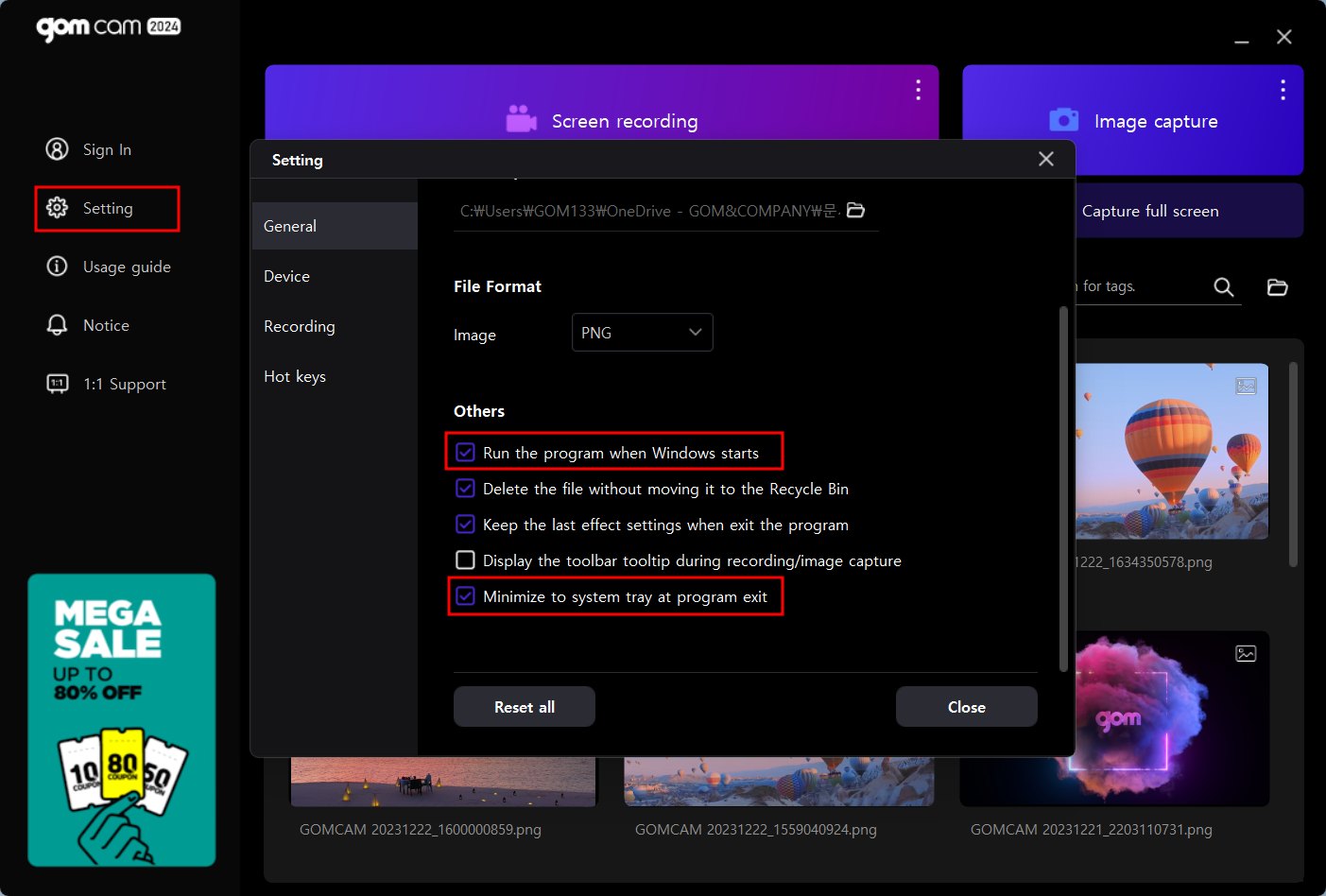
-
②
Right-click the [GOM Cam
 ] icon in the system tray and select the Capture menu that appears or use the shortcut key to proceed.
] icon in the system tray and select the Capture menu that appears or use the shortcut key to proceed.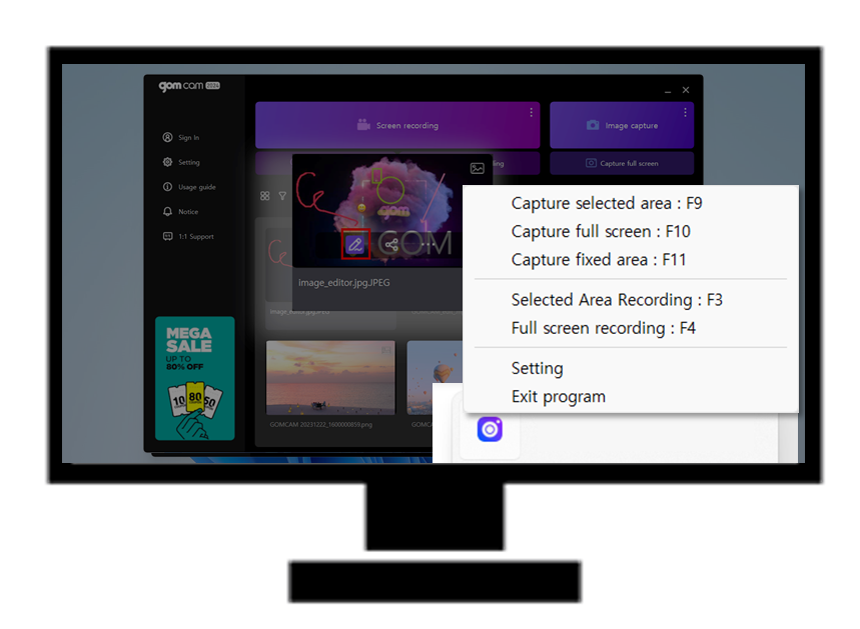
-
③
When you complete a capture, a complete capture toast pop-up appears, and clicking the complete capture pop-up will automatically launch the image editor.
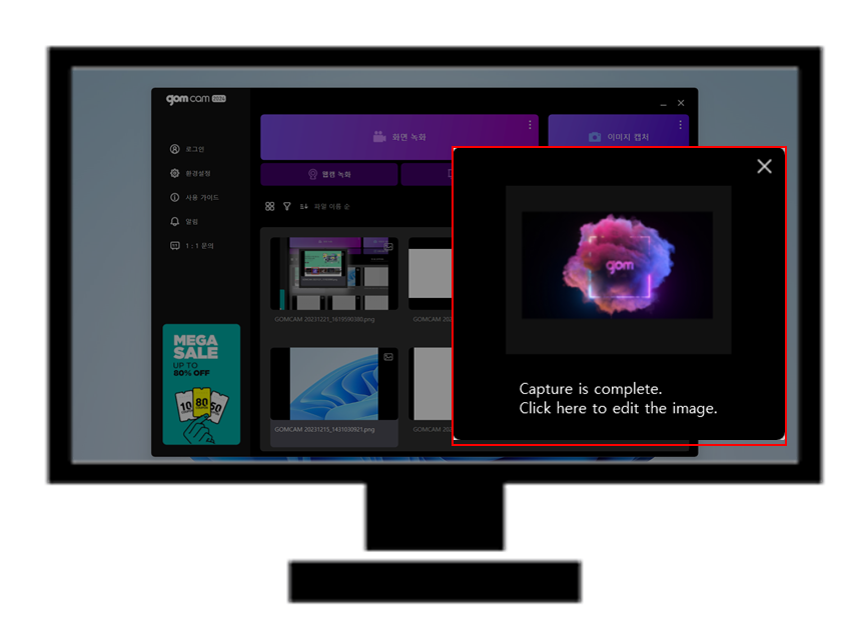
-
④
Simply edit the captured image in the image editor.
