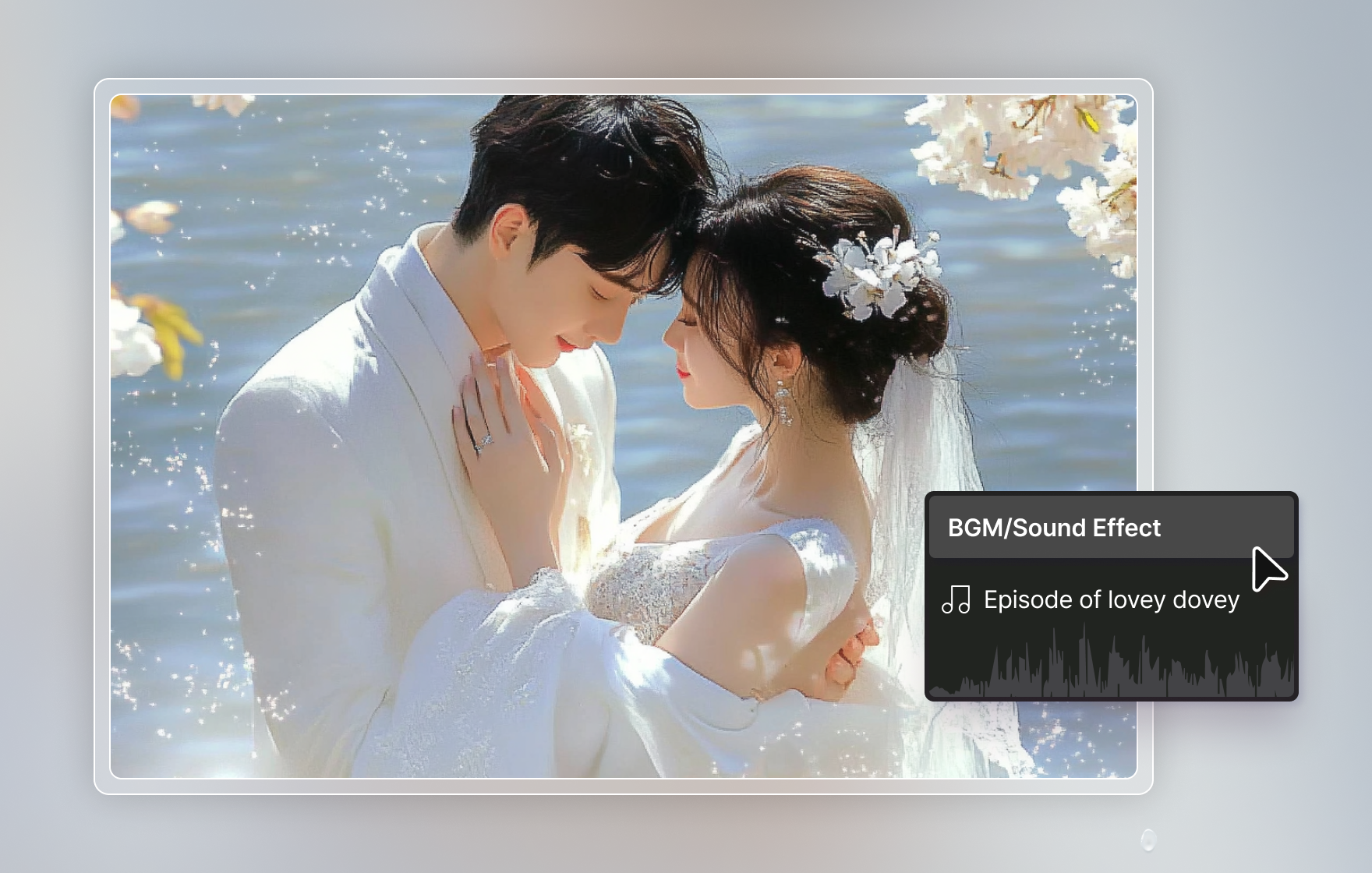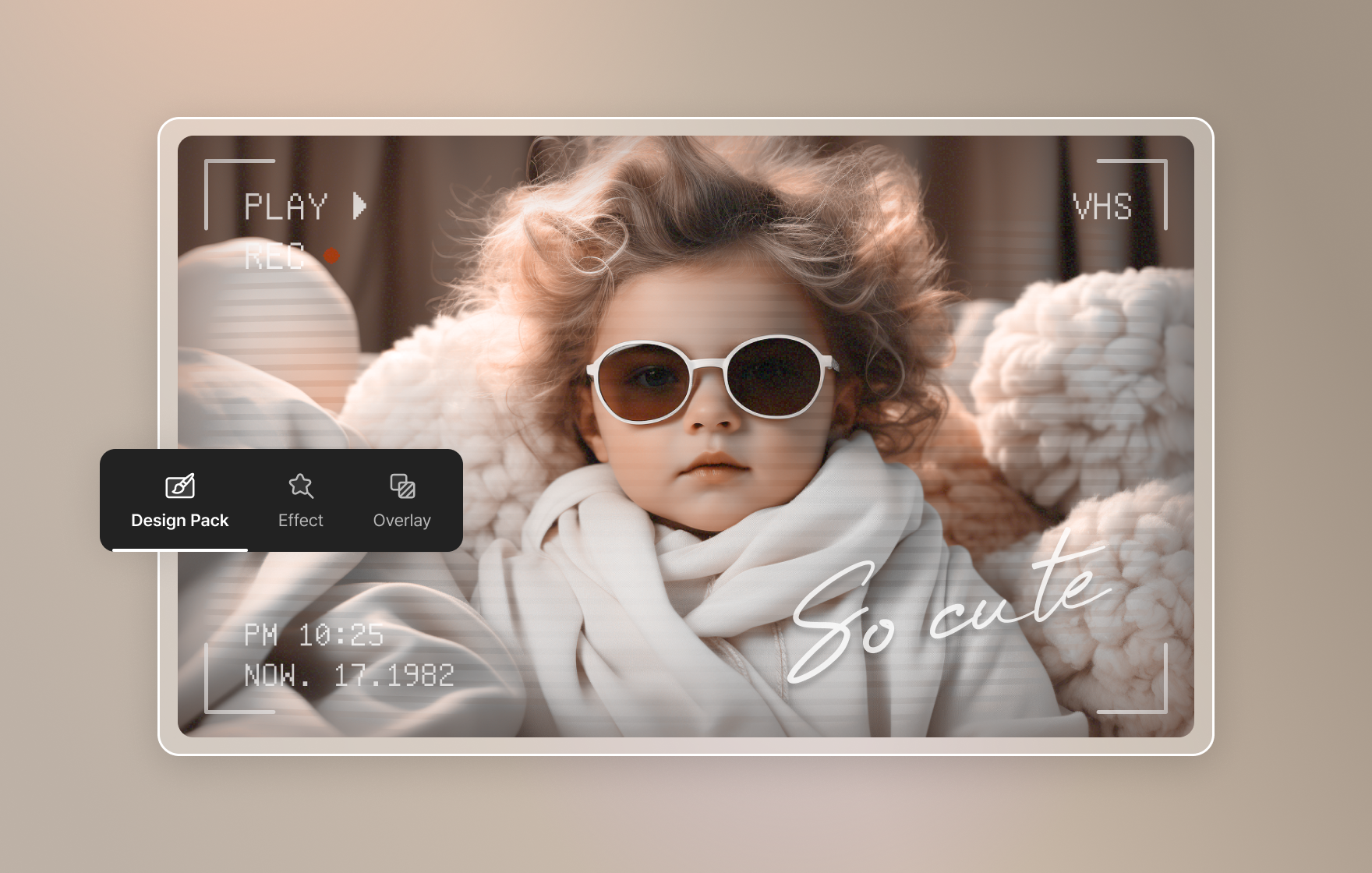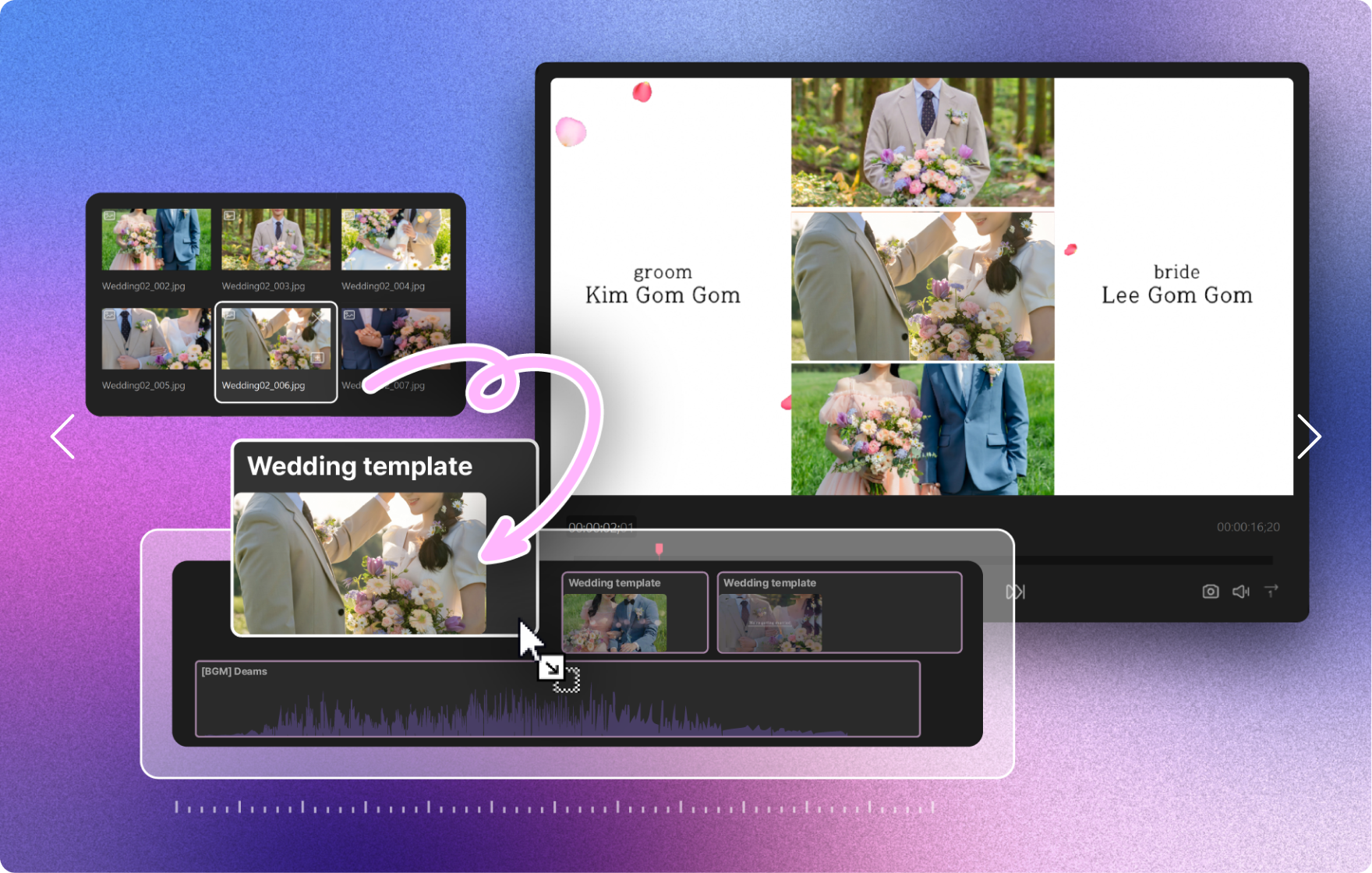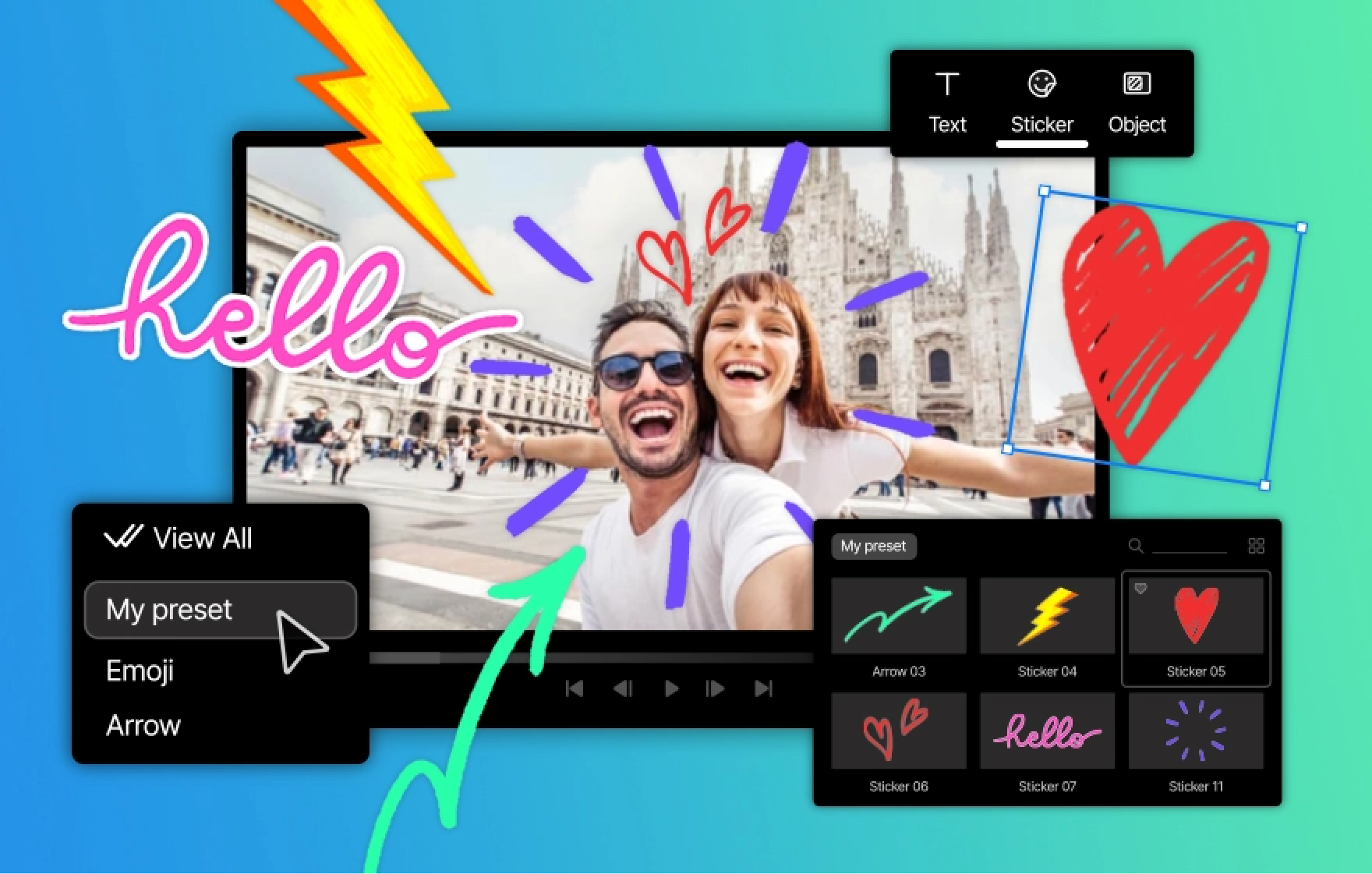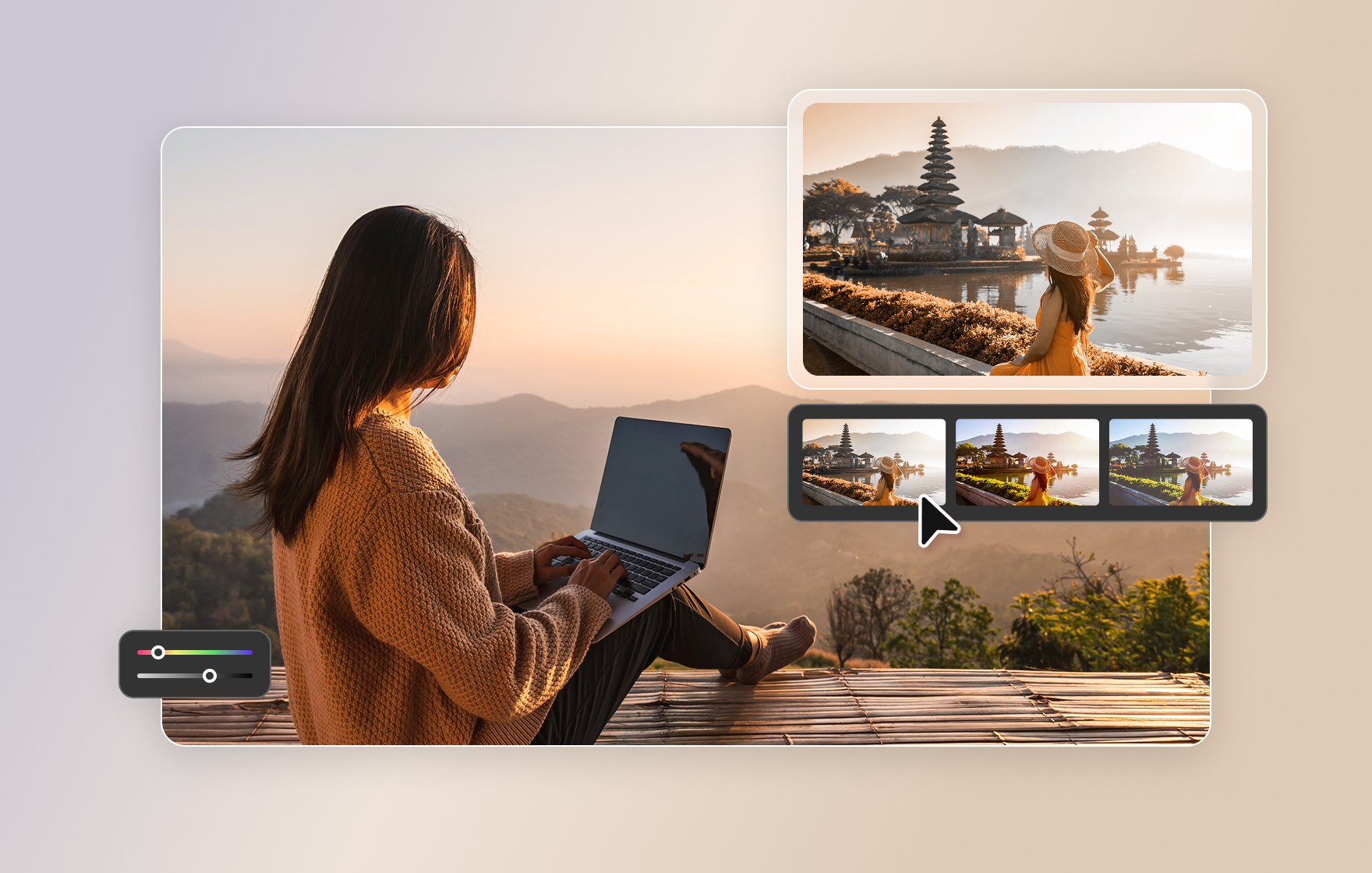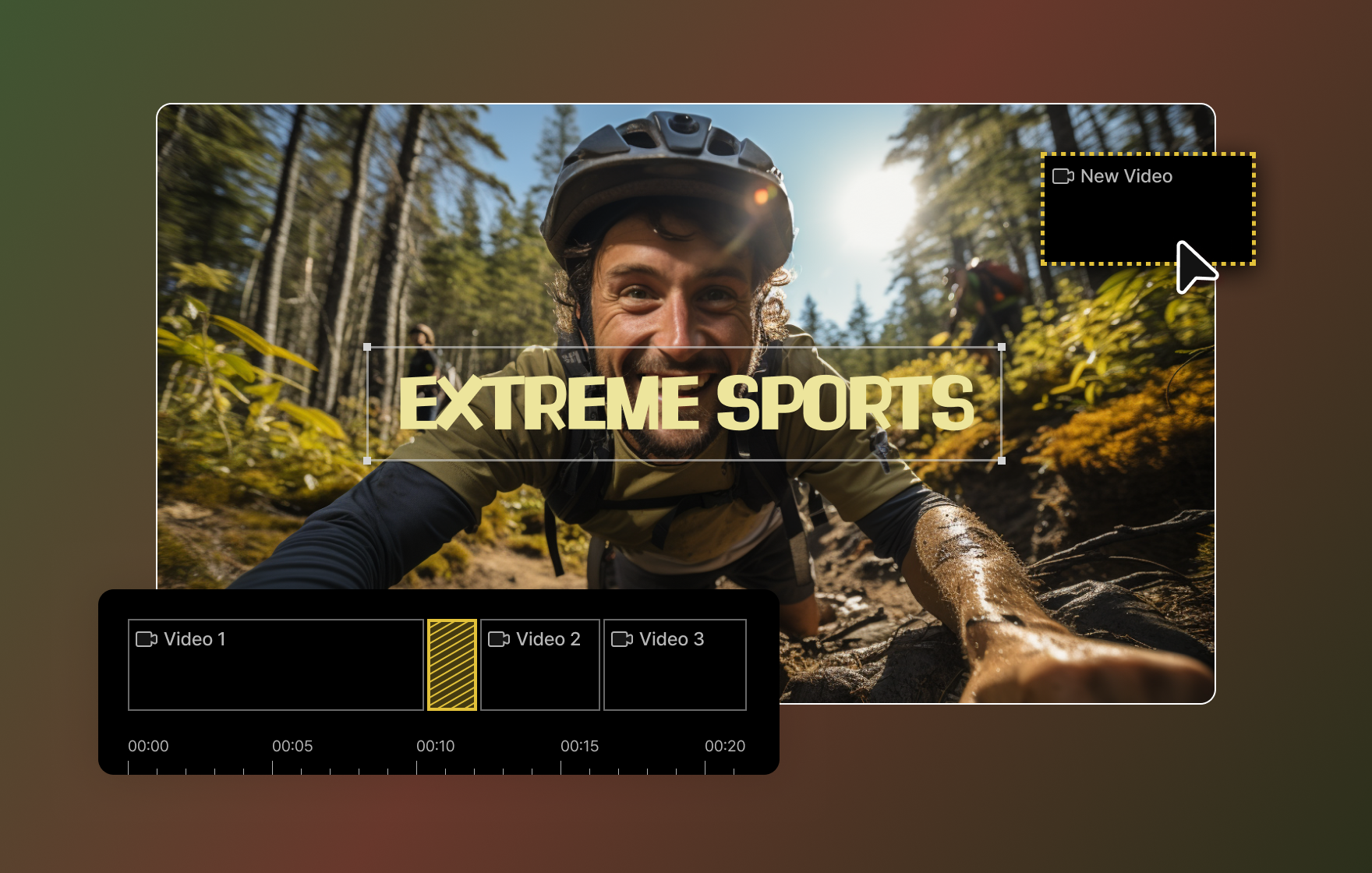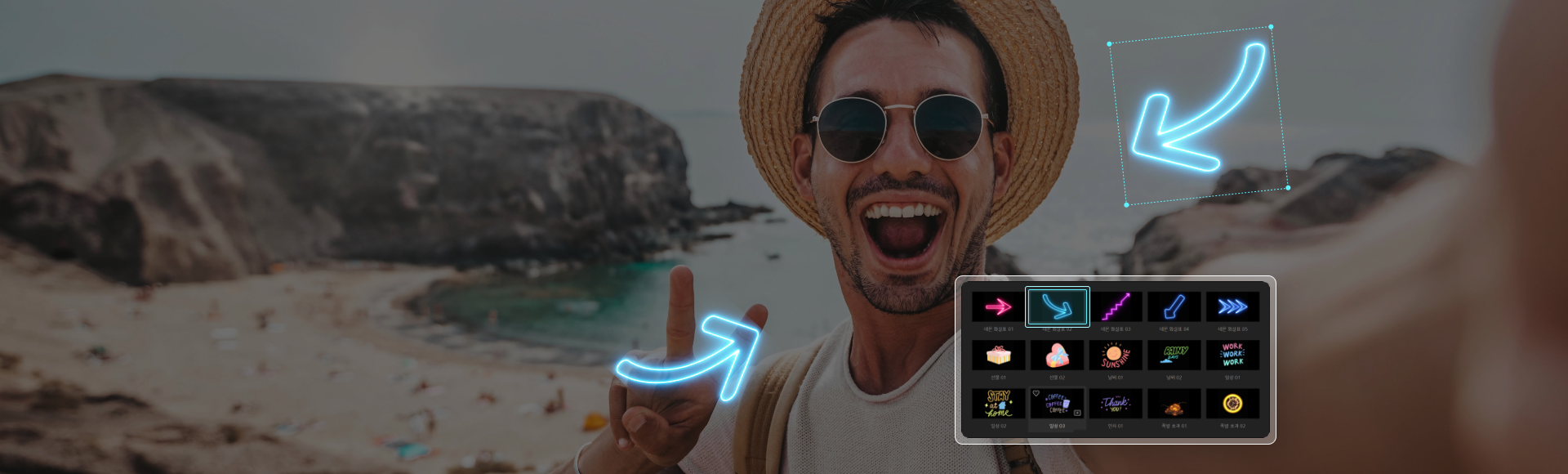
Introducing GOM Mix Key Features
Useful and easy templates
Create stunning videos quickly with a variety of templates. Anyone can easily produce high-quality videos.
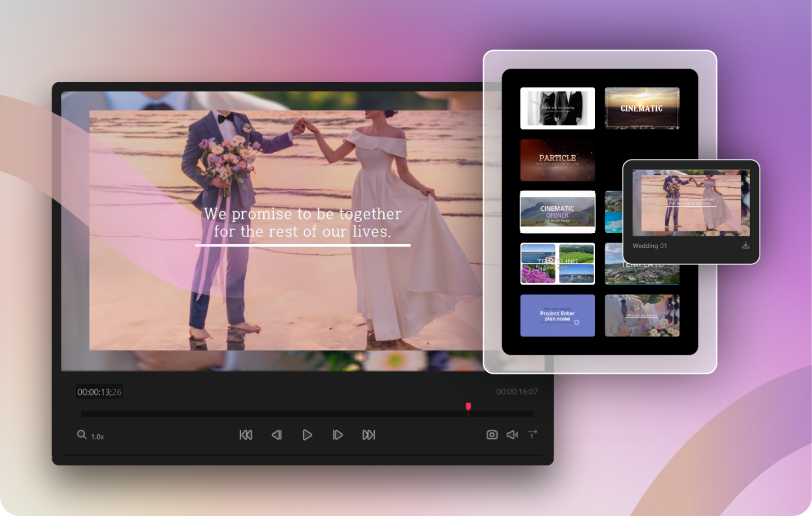
Movie-like
Chroma-key Effect
Feel free to express your imagination with a movie-like chroma-key effect. Feel free to move to any virtual place.

Multi-track for
Unlimited Video Effects
Use unlimited video effects with multi-track editing. Create a vivid visual story by easily overlapping different effects.

Abundant Caption Features
Deliver messages easily through rich subtitle functions. You can customize the font, color, and style to suit you.
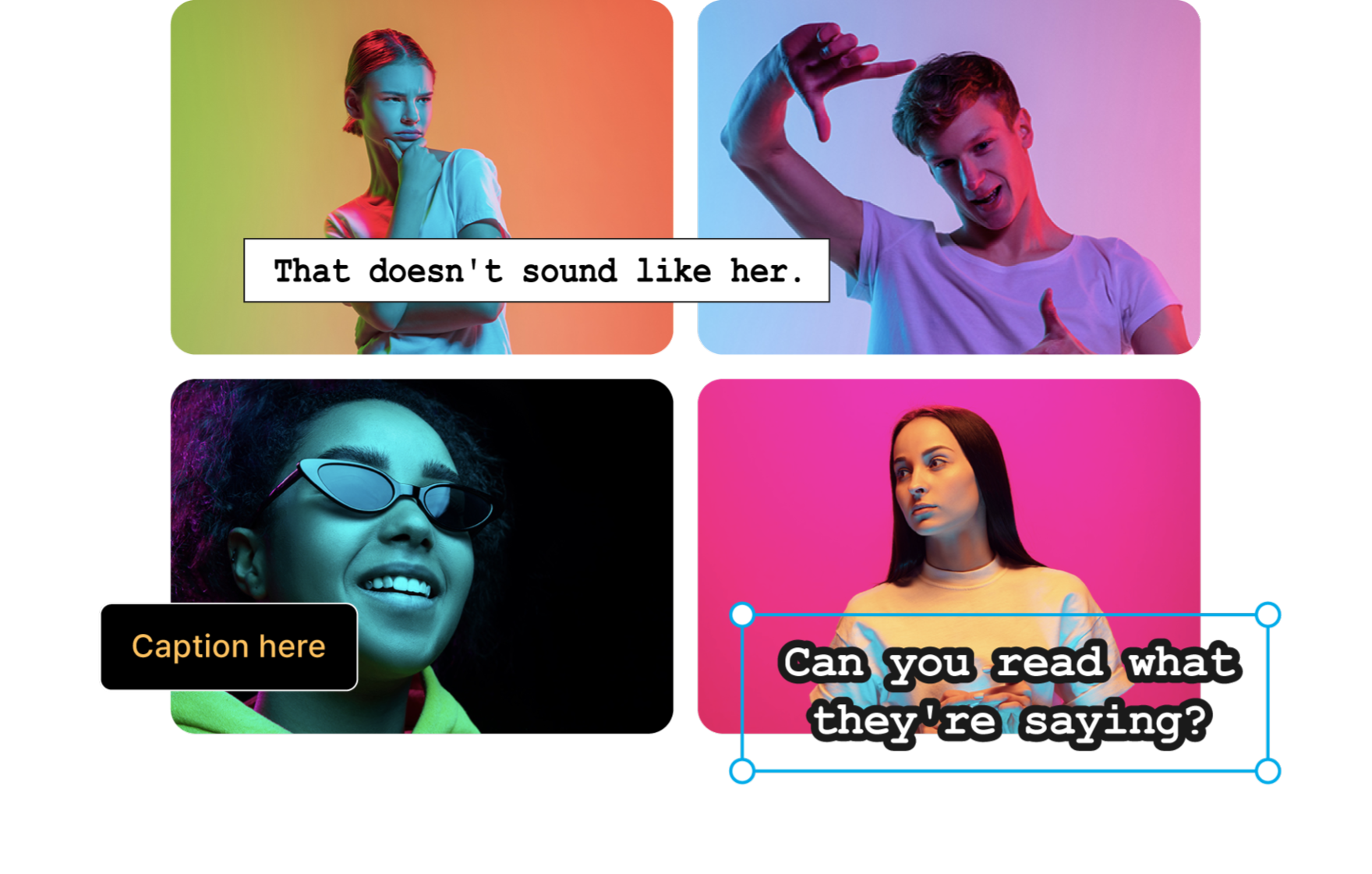
Fun and attractive
Stickers
Add humor and charm to your video using sticker collections. Various stickers for clever expressions help you add fun and attractive elements.

Trendy Filter Effect
Make your story with an emotional filter effect. Infuse various emotions, from warmth to mysterious feelings, into the video.
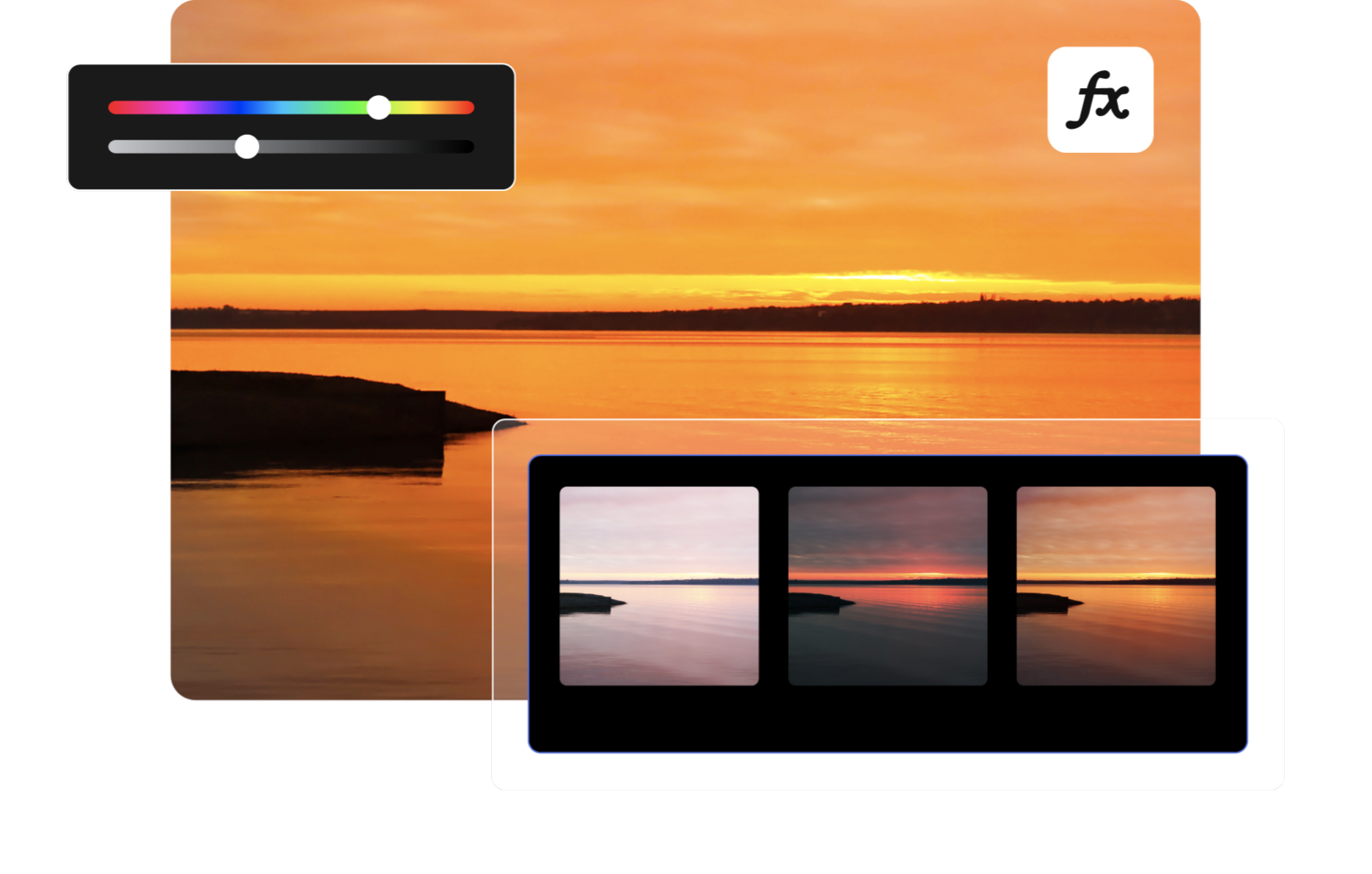
From editing to recording and playback
All-in-one subscription service
GOM Easy Pass
Monthly Payment 신규
- 30 days
- 1 PC (Simultaneous connection is not possible)
- Premium ticket to use all software at once along with 1,000 BGM and 30 AI upscaling!
Permanent License
- Permanent
- 1 PC (Simultaneous connection is not possible)
FAQ
View more-
How are [Cutting] and [Splitting] a clip in the Timeline area different?
Using the [Cut (Ctrl+X)] button, you can cut out and save the selected clip in the Timeline in the internal storage.
So the entire clip selected will disappear from the Timeline, and you can retrieve it again in the Timeline by Pasting it in the Timeline area of your choice.
Using the [Splitting (Ctrl+K)] button, you can split a clip selected in the Timeline at the playback head.
The clip will be split into two, and the key frame will be divided accordingly.
-
How do I rotate the video screen?
If you need to rotate the video screen to a specific angle, you can set it in the effect menu.
Select the source you want to edit in the track, then enter the [Effect] > [Transform] > [Convert] menus, and adjust the "Size" and "Rotation" values to use them for editing.
-
Can I add a moving blur/mosaic feature?
In Gom Mix, you can apply moving effects through 'Motion Graph',
and you can express not only blur/mosaic but also moving images and effects.
The Blur/Mosaic function can be edited by selecting the clip you want
to apply to the effect > Alpha/Crop/Mask > then double-clicking the Blur/Mosaic screen and
adding it with the '+' button in the Motion Graph depending on the subject's path.
Please add a motion graph as shown in the screenshot below.
-
[GOM Mix] Product Specs Guide
Windows
Supported Software
Supported languages 한국어, English, 日本語 OS Microsoft Windows 10(64bit) or later (Windows 11 supported) Minimum System Requirements 8GB RAM or more (16GB or more recommended) CPU Intel i5 or later recommended, 2GHz+. (Intel 6th gen or later) GPU Intel HD graphics card 5000 or higher, NVIDIA GeForce GTX 700 or higher recommended Disk 10GB or more of free hard disk space (SSD recommended) Resolution 1280 x 1024 or higher The internet connection is required to use some functions of GOM Mix Max such as license key verification, etc. The free version is provided as license key verification is not available while offline. Others In the case of a PC with a specification lower than the system requirements, program installation, execution, and use of functions may not operate normally. Even if it meets your system requirements, it can slow down depending on the performance of your PC. Supported Formats
Video Formats mpg, mpeg, m1v, m2v, mp4, m4v, 3gp, 3g2, 3gp2, mov, mts, m2ts, m2t, flv, f4v, wmv, asf, avi, mkv, ts, tp Image Formats jpeg, jpg, bmp, gif, png Audio Formats mp3, wav, m4a, flac, mp2