GOM CamUser Guide
Scheduled Recording
You can schedule screen recordings to automatically start and end recording.
Set up Scheduled Recording
Try setting up scheduled recordings in the following order.
-
①
On the home screen, click the [More] button in the upper right corner of the [Screen Recording] menu then click the [Scheduled Recording] menu.
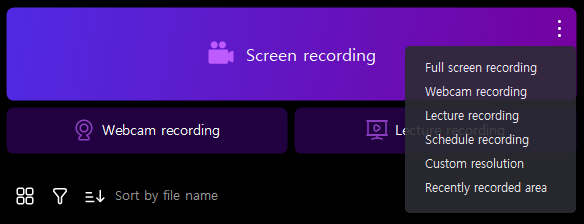
-
②
In the scheduled recording pop-up, click the [+Add Schedule] button.
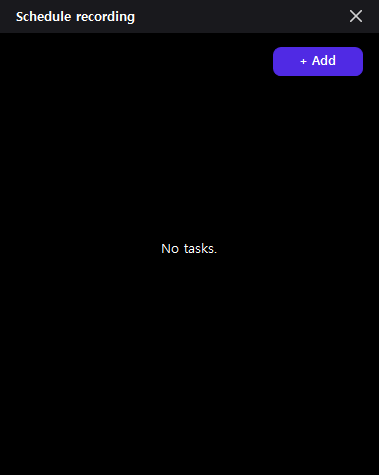
-
③
Set the requirements for the next scheduled recording (schedule, scheduled time, recording time, etc.), then click the [OK] button when the settings are complete.
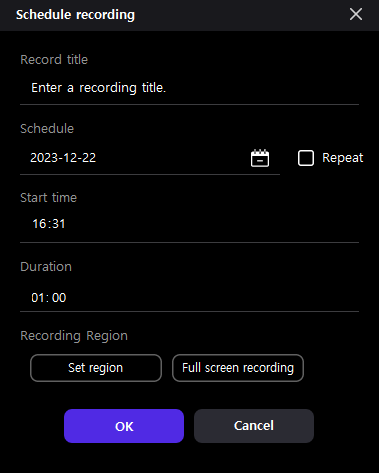
Scheduled Recording Record Title You can set a name for the scheduled recording. Schedule You can set the date you want to record. If you check [Repeat], you can record weekly on a chosen day. Scheduled Time You can set the time when you want to start recording. Recording Time You can set the total time to record. Recording Area You can set the area of the recording location. -
④
You can edit the added scheduled recording by clicking the [Edit
 ] button.
] button.
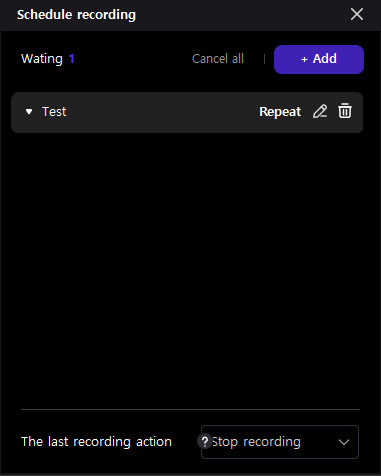
When the scheduled recording completes, it changes from Pending to Complete.
