GOM MixUser Guide
Settings
Product Settings
You can change the settings of the usage of the program and the edit of the video according to your preference. You can also change the language, location of the folder the project files will be saved, location of the encoding output folder, file name, formats, the length of the new clips, etc.
In the File menu, go to 'Settings',and a separate window will appear for you to set.
1. General
Options of moving or editting clips.
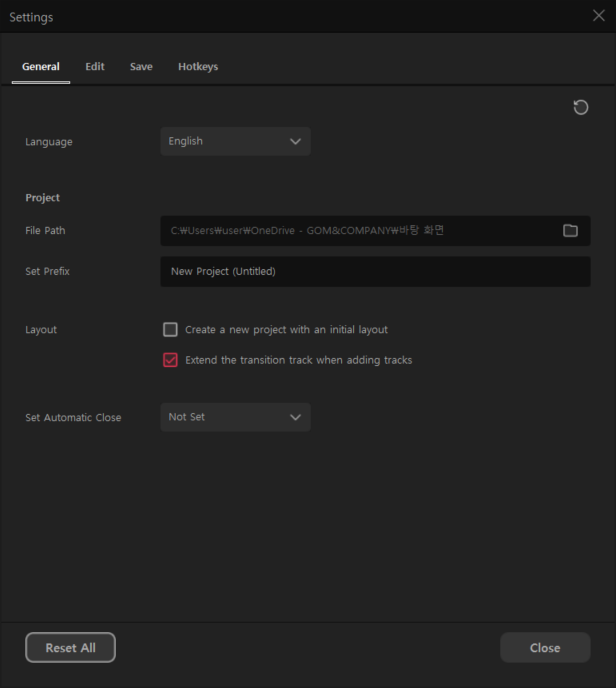
| Language | Set the program’s language. |
|---|---|
| Project File Path Setting | It is the location of the folder where the project file is saved. After pressing |
| Set Project Prefix | It is a temporary project filename applied when creating a new project. Since it is a temporary project filename, the save dialog box will appear when you save it for the first time. |
| Create a New Project with an Initial Layout | Check it to set the project panel and the source and effect panel, the preview panel, and the timeline panel layout ratio to default when creating a new project. |
| Extend Track Transition when Adding Track | You can decide to extend a track transition when adding a track. |
| Set Automatic Close | You can select one out of Not Set / Exit Program / Shutdown System. “Not Set” is used as default. |
2. Edit
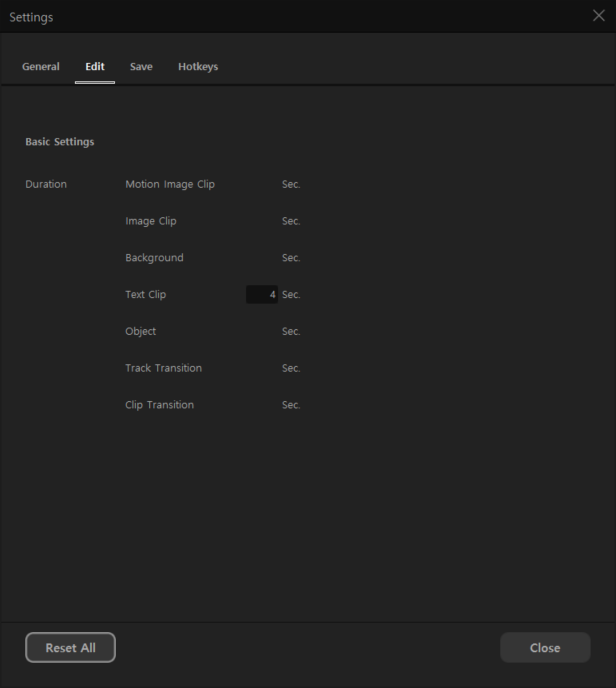
| Duration | A video or audio clip has a duration. But, text/image/background/object clip and clip/track transition durations are set by a user. Once the clip is created, the time set will be used. The default clip value is 4 seconds and the default clip/track transition time is 2 seconds. If you change this value to 10 seconds, then the clip and effects will have a duration of 10 seconds. You can change the clip length in the timeline area. |
|---|
3. Save
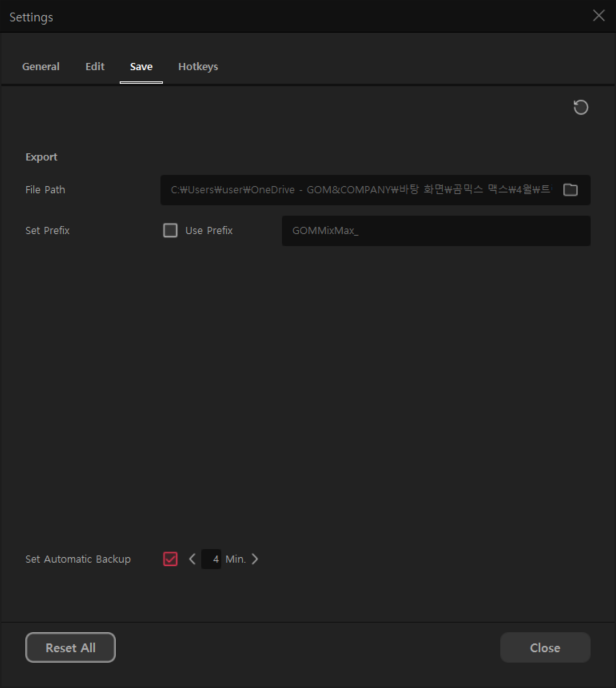
| Set Export Path | This is the path for the folder where the video to be encoded is saved when “Export” is used. After pressing |
|---|
- Set Export Name
| Use Prefix | Check it to include the set string at the front of the filename to be encoded. |
|---|---|
| Resolution | If checked, the resolution is added as the end of the name of the file to be encoded when saving the file name. |
| Date and Time | If checked, the Date and Time are added at the end of the name of the file to be encoded. |
For example, it is saved in the format of 'ClipRoaster_1280x720_2021-03-01.mp4.'
By default, it is not included in the file name. So it looks like “projectname.mp4”.
- Snapshot
| Format | Save a snapshot in one of BMP/JPG/GIF/PNG formats. |
|---|---|
| File Path | It is the position of the folder where a snapshot file is saved. |
| File Name | It is the name of the file where a snapshot is saved. You can set [Add to Clip File]. |
| Set Automatic Backup | Set the environment to ensure automatic saving per some time interval. By default, it is set to 4 minutes. Click the Arrow button or enter the number on your own to set the desired time interval. |
4. Hotkeys
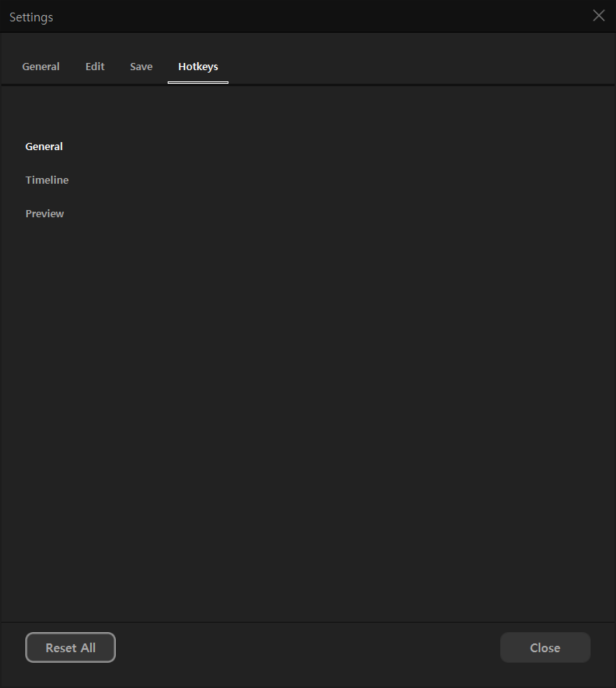
For more about hotkeys, refer to the user guide(Quick Learning > Hotkeys).
