GOM MixUser Guide
Quick Learning
Simple Video Production
- 1. Make a new project file. Select [New Project] at the Home screen.
- 2. In the “Project Default”, set the video resolution and the number of frames. The set value will be maintained until you make a change. Once you are done with this, save the project file and start with your work.
-
3.
Upload the clips you want to edit into the project clip list.
 Open a media clip. Add a text clip. If necessary, create a background/object clip.
Open a media clip. Add a text clip. If necessary, create a background/object clip.
-
4.
Afterward, insert those clips into the Timeline panel. Select one of toolbars
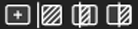 in the timeline panel and insert it into the timeline track or drag and drop clips to the desired track of the timeline panel.
in the timeline panel and insert it into the timeline track or drag and drop clips to the desired track of the timeline panel.
- 5. Arrange the clips in the timeline work area and start working. Cut or move the clips and add effects accordingly.
- 6. Click on “Export” to turn it into a new video. Once it’s complete, check the video.
