GOM MixUser Guide
Project Screen
GOM Mix Project Screen
The screen is largely divided into Top Bar Panel, Source and Effects Panel, Preview Panel, and Timeline Panel.
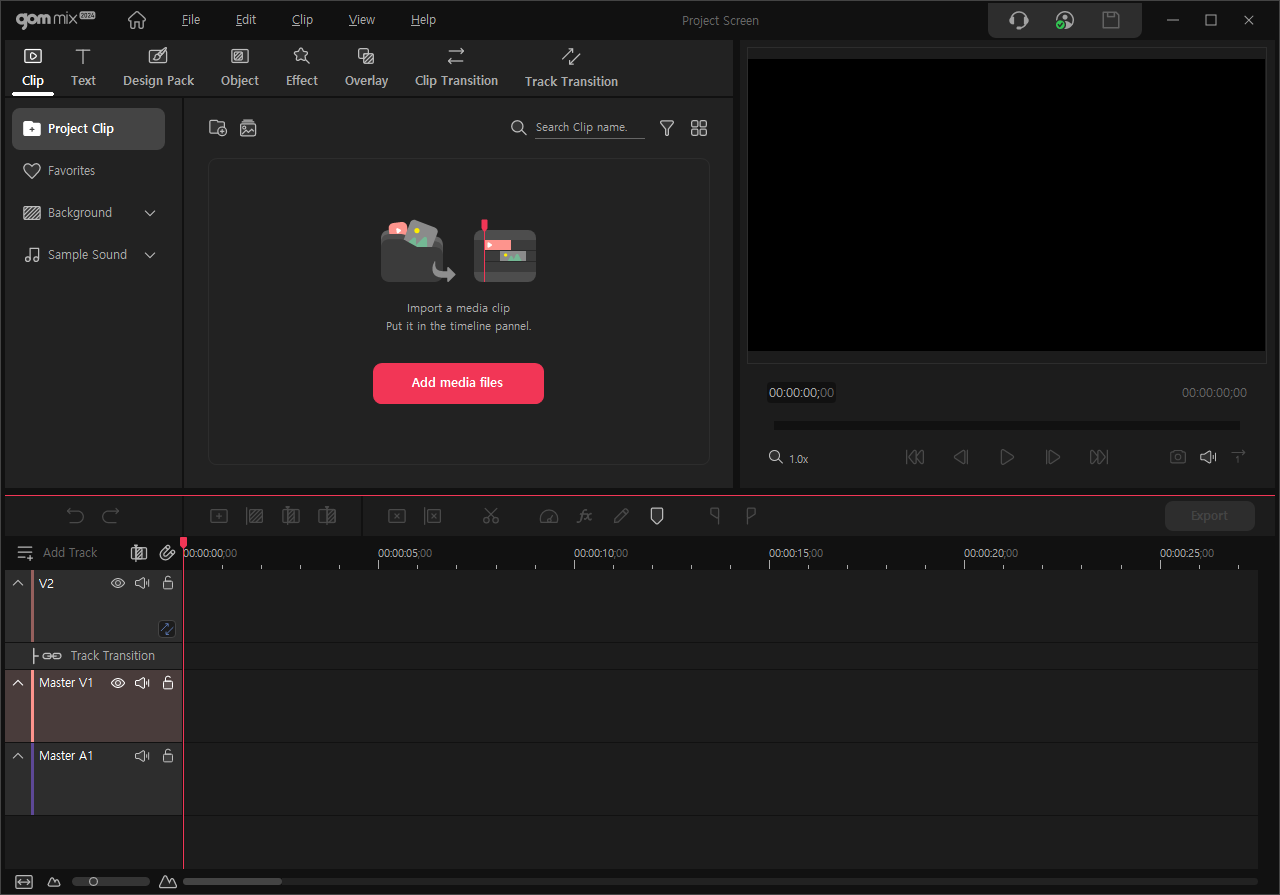
1. Top Bar Menu Panel
You can manage and change the settings of the files, projects, and panels.
2. Source and Effects Panel
This panel allows you to bring or make source clips and provides you with categorized effects, you can add to them.
It is composed of Clip, Text, Object, Effect, Overlay, Clip Transition and Track Transition tabs.
Import the video clip to edit on project into the project list.
You can choose and add effects, overlay, or clip transitions, track transitions in the selected clip in the Timeline panel.
3. Preview Panel
Preview panel is a monitor screen to show clips in the project clip list ahead of time and the output video of project being edited.
Show the original contents of the clip registered in the project clip list. Shows a preview of clips placed and edited in the timeline channel. Used as a working channel to place and edit clip position and size on the screen.
4. Timeline Panel
The timeline panel shows you the time and status of your videos, and clips are placed into the tracks for edit.
Insert a clip retrieved from the project clip list into the tracks or remove a clip inserted in the track. Place clips in the track in time order and adjust their length and edit their properties. Add and remove tracks.
Each of the source and effect panels and timeline panels provides toolbars. Move the mouse pointer to the edge of each panel and wait until the mouse pointer is changed to ![]() or
or ![]() .
.
Then, click the mouse button to adjust the panel width or height for a comfortable working environment.
Once the panel layout is changed, click [View] in the top bar menu and run [Reset Layout] to revert it to the initial layout. In the View menu, run [Project/Switch Preview Panel] to switch the preview panel with the source and effect panel.
