GOM MixUser Guide
Timeline Panel
Track Control Area
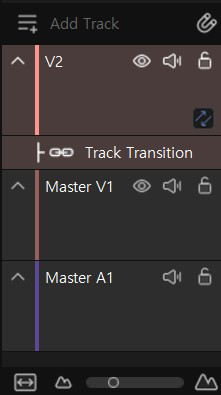
| Track Menu |
|
Track Menu > Use the pop-up menu to add or delete a video/audio track. The pop-up menus include: add video tracks, add audio tracks, delete video tracks, delete empty tracks, and transition tracks on/off. Use the Delete Empty Track menu to delete an empty track that is not used. But, the master track cannot be deleted. |
|---|

| Timeline Scale | Show the time scale. Timeline Zoom In/Out > Press the |
|---|
|
|
Cut and overwrite clips mode You can switch between modes by clicking the two buttons. |
|---|---|
|
|
You can reduce the level of the track or change it back to the original level. |
|
|
Show the name of the track. In the track control area, press the right mouse button to change the name in the Rename Track menu. The master V1 track is not deleted, rename and deletion is allowed on V2 track. |
|
|
View or hide the video for the selected track. |
|
|
Mute or cancel the sound of the selected track. |
|
|
Lock the selected track. In the locked track, you cannot select, move, insert or delete a clip. |
|
|
[Track Transition] Open or close a track. |

|
[Track Transition] Show a track. |
|
|
Increment and decrement the time unit scale of the timeline. When it is incremented or decremented, the editing length is also incremented or decremented. |
|
|
Fit widely placed clips in the timeline to the width of the current window. |
