GOM PicUser Guide
Text
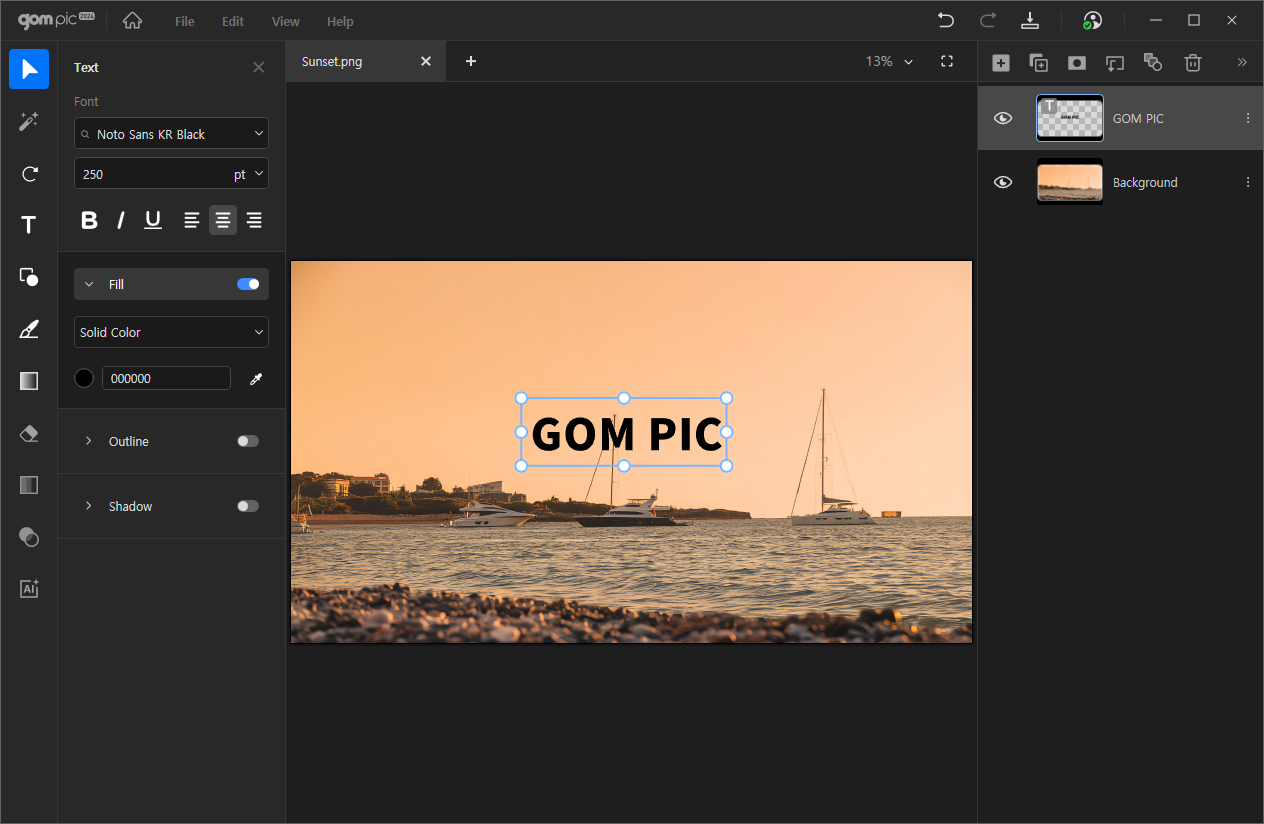
This is the feature for creating and editing text boxes on the canvas.
When you create a text box, a new layer is automatically added.
Clicking opens a detailed settings window on the left side of the screen.
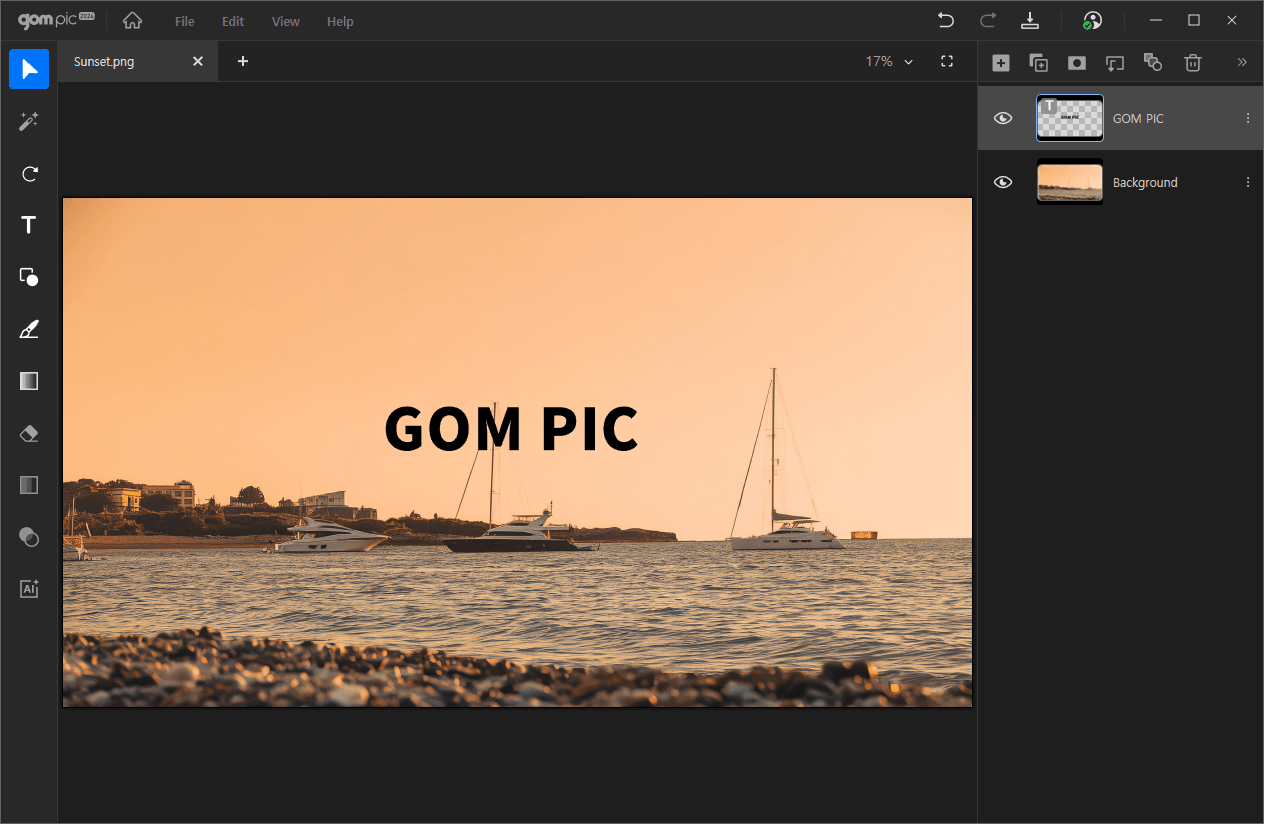
Clicking on a text box automatically selects the text layer. You can freely move the text box by dragging it.
If you want to change the color, you can choose your desired color from the palette or use the eyedropper to extract a color from an image.
| Font | You can set the font style of the text. |
|---|---|
| Size | Specify the size of the text. You can directly input a number or choose from predefined values. |
| Color | Change the color of the text. Select a color directly from the color palette or use the eyedropper to specify the desired color. |
| Style | You can modify formatting styles such as bold, italic, and underline. |
| Align | Choose the alignment of the text paragraph. |
| Fill (solid color) | You can set the text's internal color to be solid. |
| Fill (gradient) | You can set the inner color of the text to a gradient by setting the shape, angle, start color, and end color. |
| Outline | You can set the outline thickness and color of the text. |
| Shadow | You can add a shadow to your text by setting the thickness, distance, scatter, angle, and color. |
