GOM PicUser Guide
Filter
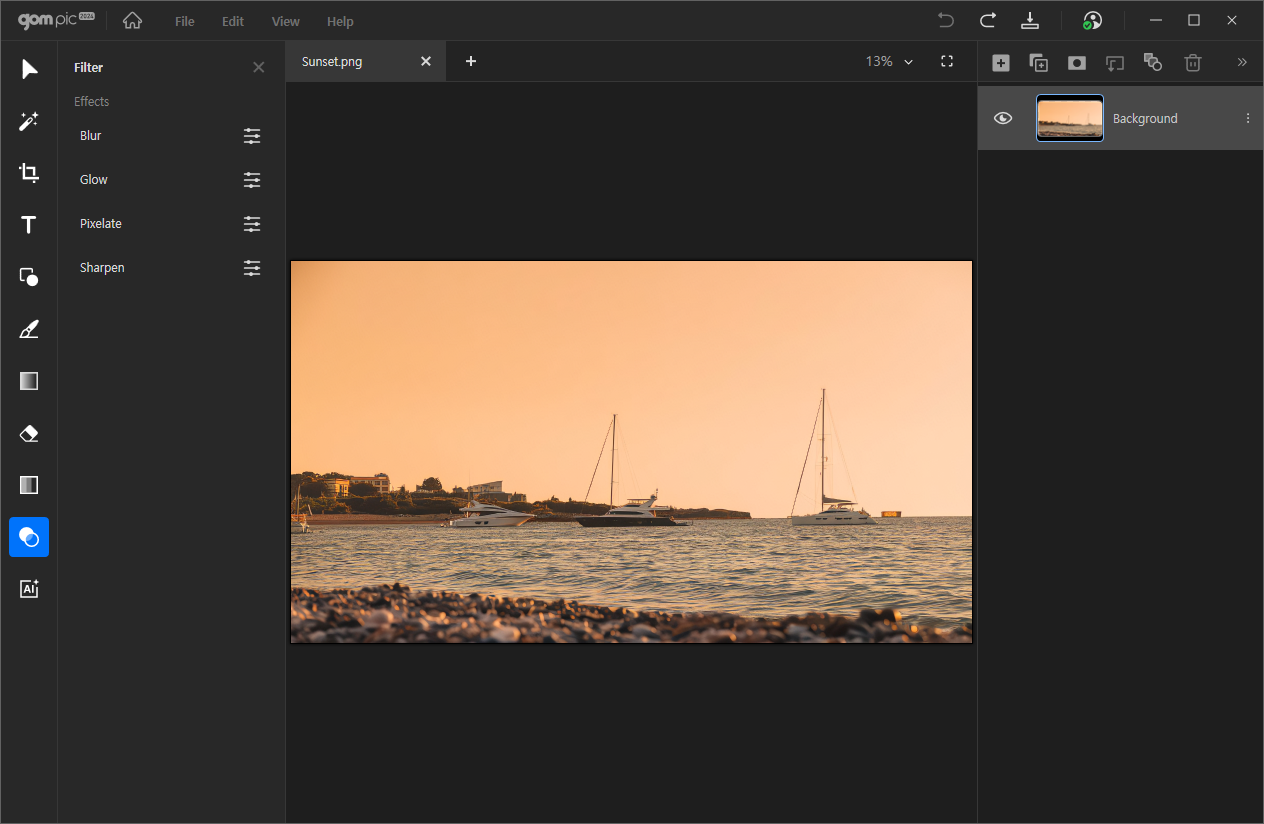
This is a feature that allows you to apply special effects to the image.
After applying the filter, you need to click the 'Apply' button for the changes to take effect.
You can only use this feature on image layers.
Clicking will display a detailed settings window on the left side of the screen as shown above.
| Blurry | Apply Gaussian blur effect. You can adjust the values by entering a number or dragging the scroll bar. |
|---|---|
| Glow | Adjust the radius, brightness, and contrast to apply a glowing effect. You can adjust each number by entering it or dragging the scroll bar. |
| Pixel effect | maximize the pixel size of the image. Increasing the value will produce a mosaic-like effect. You can adjust the values by entering a number or dragging the scroll bar. |
| Sharpen | Adjust the sharpness of the image. You can adjust the values by entering a number or dragging the scroll bar. |
