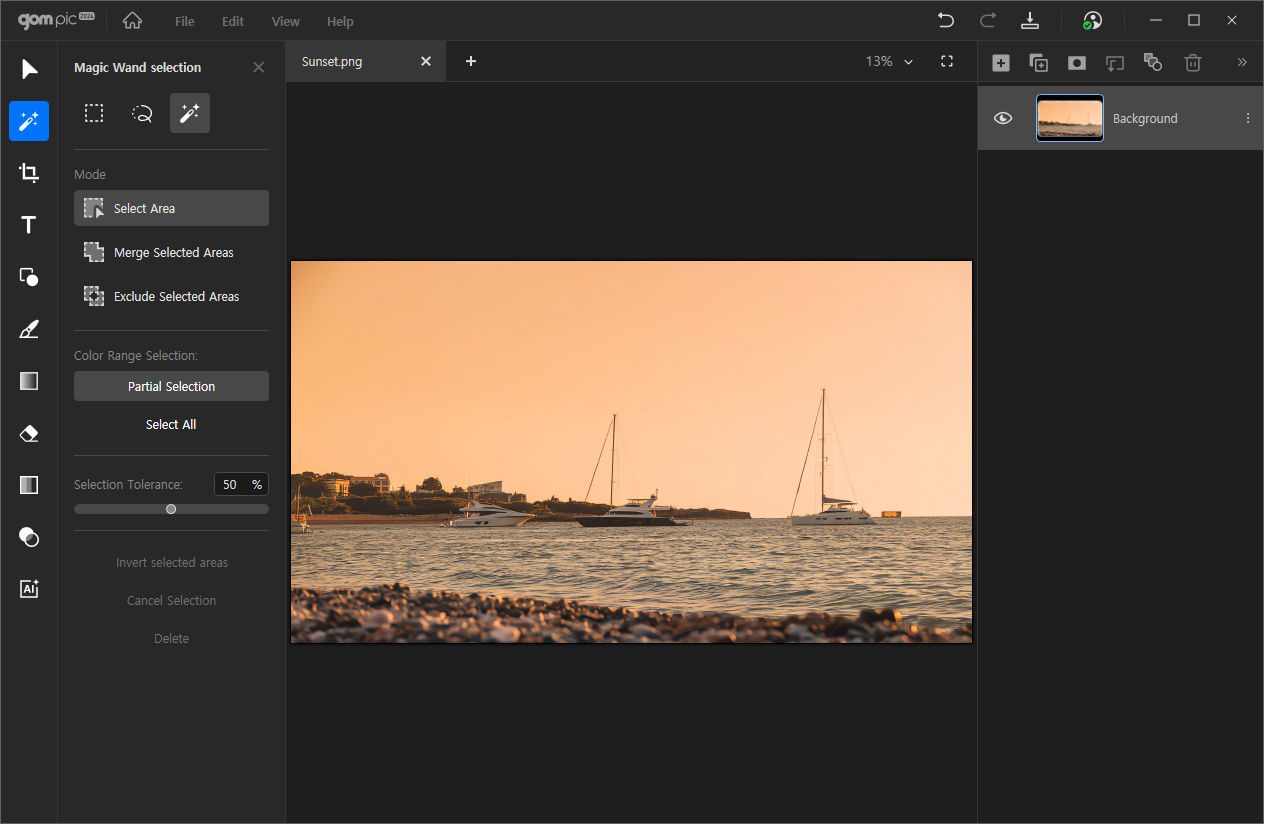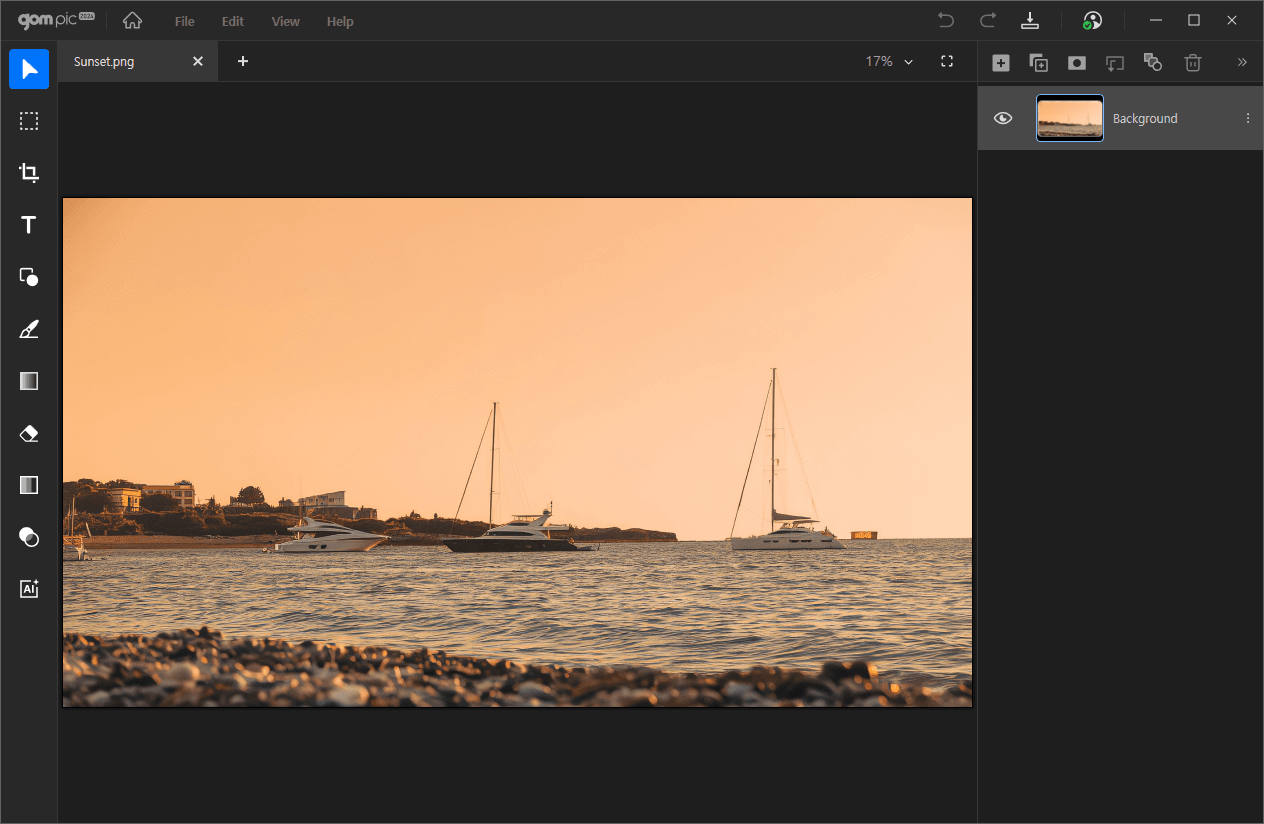Select Area
This feature allows you to select a specific area on the canvas, enabling operations to be performed only within that area.
When clicked, a detailed settings window like the one above appears on the left side of the screen.
With each selection tool, you can select and exclude areas, and you can fill or erase the selected areas.
You can only use this feature on image layers.
1. Selection Tool
Selection Tool
Shape Selection

|
Use the rectangle and ellipse tools to select areas. |
Lasso Selection

|
Use the lasso tool to freely select areas. |
Magic Wand Selection

|
Automatically select areas with similar or identical colors based on color value errors. |
2. Mode
Mode
| Select Area |
Select an area by dragging. Each selection is independent, so when you click and drag to a different point after selecting an area, the previous area is automatically deselected. |
| Merge Selected Areas |
You can add the currently selected area to the previously selected area to merge them. |
| Exclude Selected Areas |
You can exclude the currently selected area from the previously selected area. |
3. Additional Features
Additional Features
| Invert Selected Areas |
Selects the remaining portion excluding the currently specified area. |
| Cancel Selection |
Deselects the currently selected area. |
| Delete |
Removes images, text, etc., within the currently selected area. |
4. Magic Wand Tool
Magic Wand Tool
| Partial Selection |
Recognizes only the areas directly connected to the selected color value. |
| Select All |
Recognizes all areas within the image that correspond to the selected color value. |
| Color Range Tolerance |
Adjusts the automatic recognition range of the selected color with the magic wand tool.
You can adjust it by entering a number or dragging the scroll bar. |