GOM PicUser Guide
Cut
1) Cut
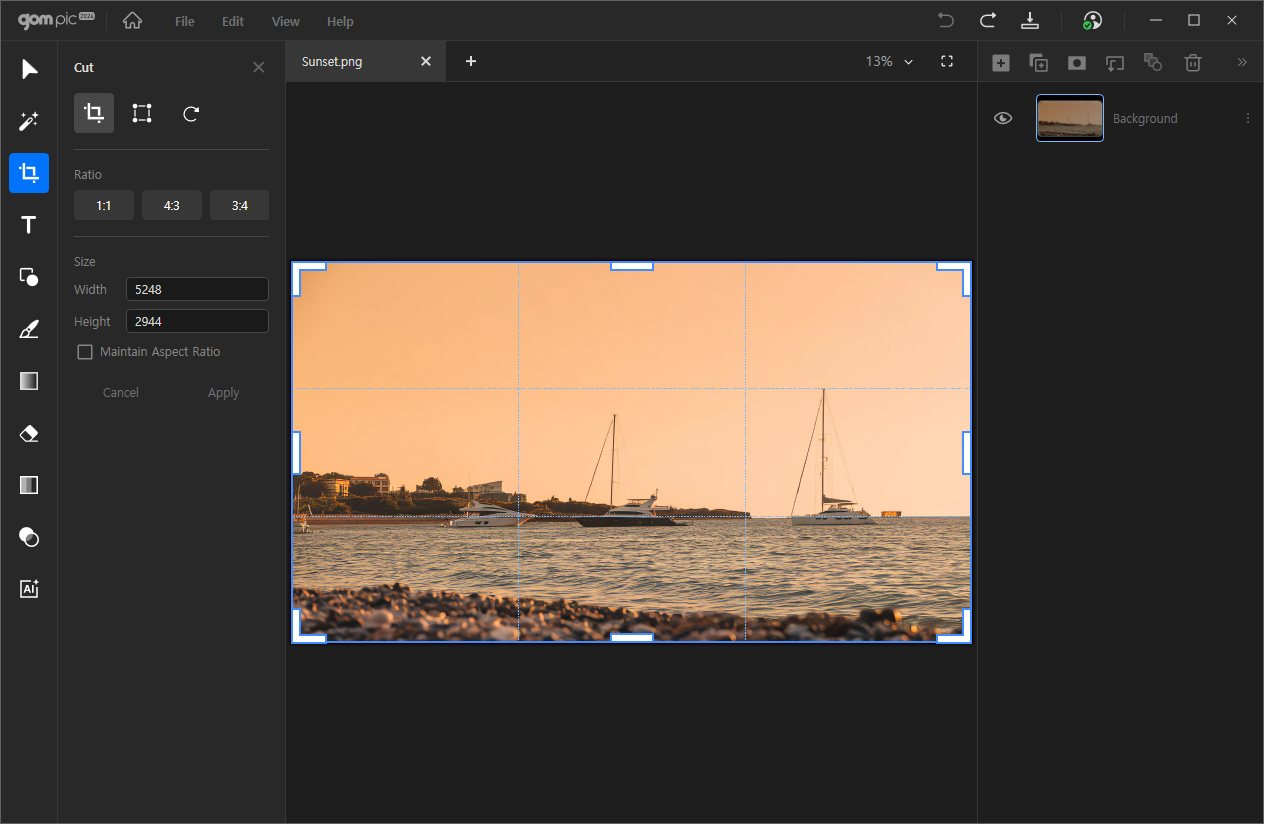
This feature allows you to cut and flip images, as well as resize them.
After transforming the image, you need to click the 'Apply' button for the changes to take effect.
Clicking it will display a detailed settings window on the left side of the screen.
You can specify an area to crop the image.
| Ratio | You can crop the image to specified ratios such as 1:1, 4:3, 3:4, etc. |
|---|---|
| Size | You can also crop the image by specifying the width and height. If you select ‘Maintain Aspect Ratio’, you can crop the image while maintaining the aspect ratio of the canvas. |
2) Resize
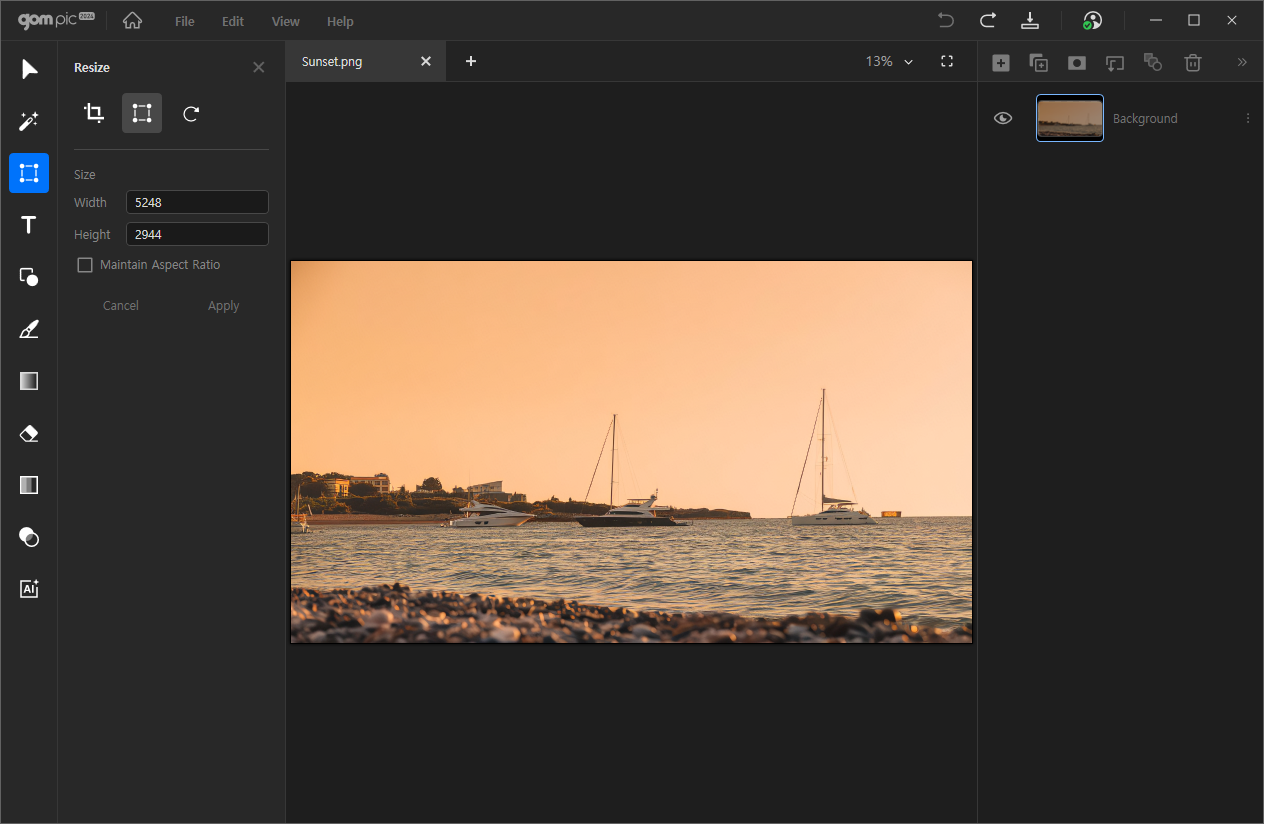
You can resize the image.
| Size | You can resize the image by specifying the width and height. If you select ‘Maintain Aspect Ratio’, you can resize the image while maintaining the aspect ratio of the canvas. |
|---|
3) Rotate
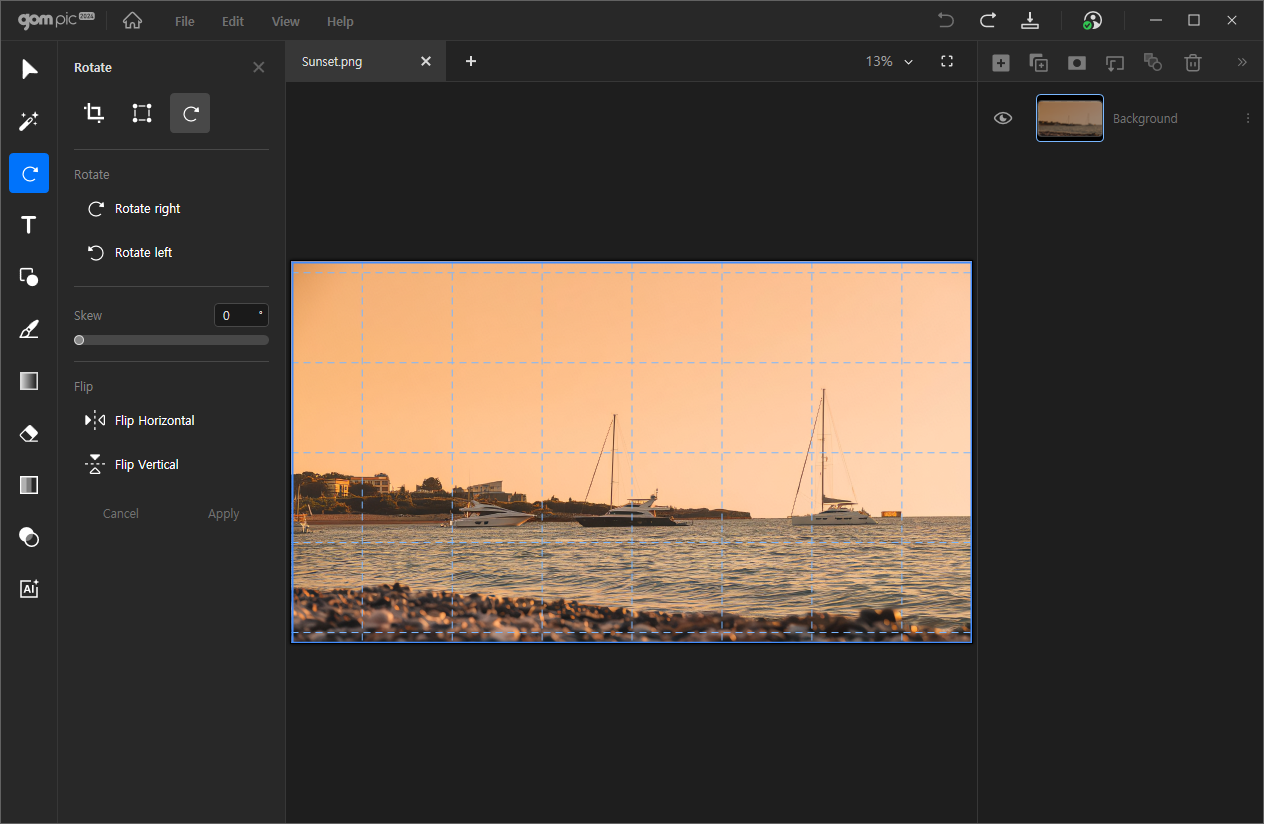
You can rotate or flip the image while maintaining the size of the canvas.
When you select this mode, a grid will be displayed.
| Rotate | You can rotate the image clockwise (to the right) or counterclockwise (to the left). |
|---|---|
| Skew | You can manually specify the angle to rotate the image. You can input a number, scroll drag, or drag the image to adjust the rotation angle. |
| Flip | You can flip the image horizontally (along the vertical axis) or vertically (along the horizontal axis). |
