GOM Mix ProUser Guide
Delete/Keep selected area / Split
You can delete/keep the selected area/split certain parts of the image.
-
1.
Click the Select Area(
 ) icon in the timeline toolbar.
) icon in the timeline toolbar.
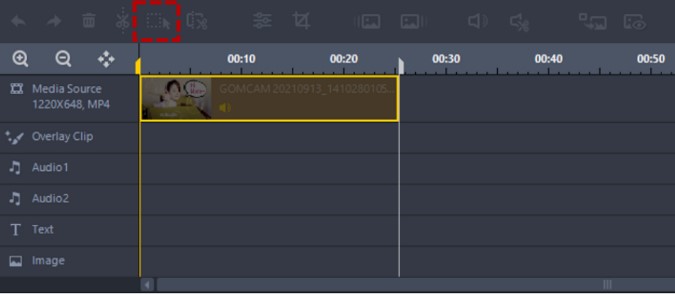
-
2.
Select the part you want to delete/keep or split by dragging the mouse.
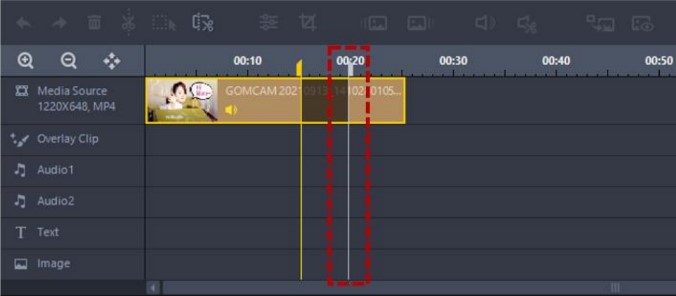
-
3.
Click Delete selected area/Keep selected area only/Split(
 ) icon and select subsequent actions in the pop-up provided.
) icon and select subsequent actions in the pop-up provided.
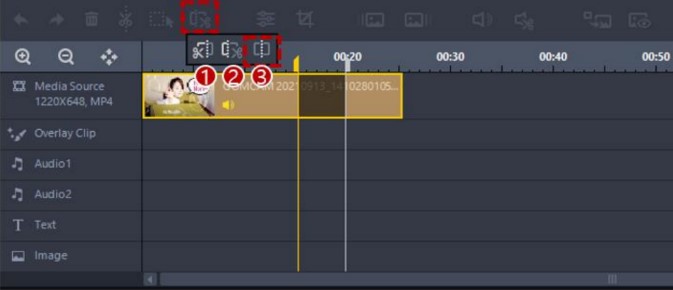
-
①
Delete selected area
Removes the selected area.
-
②
Keep selected area only
Only the selected area is maintained, and the remaining image parts except the selected image part are deleted.
-
③
Split
The selected video portion and the rest of the video portion are separated.
-
①
Delete selected area
