GOM Mix ProUser Guide
Adding Text
In the sources & effects panel, you can add a variety of texts and images under the Text/Image tab.
- To use a template, a media source (video, photo/background image) must be added to the media source track.
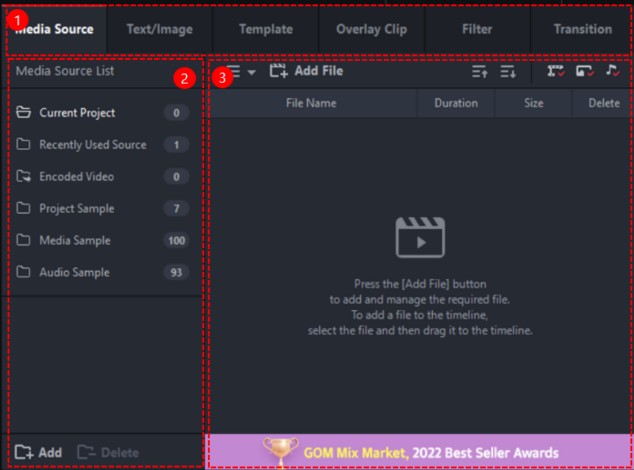
-
①
Text/Image List
Lists text and images included in the project. Click the folder to view the texts or images in that folder.
- Text: Lists text included in the project.
- Image: Lists images included in the project.
-
②
Add Text
You can add a text to the video. Click to open the Add Text panel.
-
③
Add Image
You can add an image to the video. Click to open the Add Image panel.
1) Adding Text
You can add and edit some text to your video or background image. In the Text/Image tab, click Add Text to open the Add Text panel.
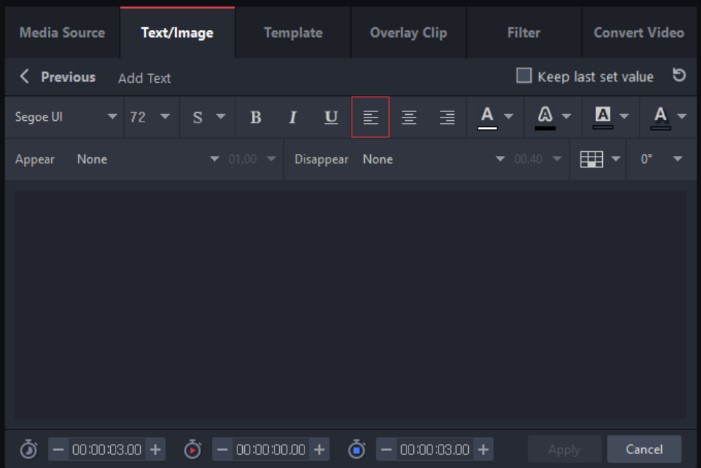
The steps to add a text are as follows:
-
1.
Double-click the location in the Media Source track where a text will be added.
The red line marker is moved to this position.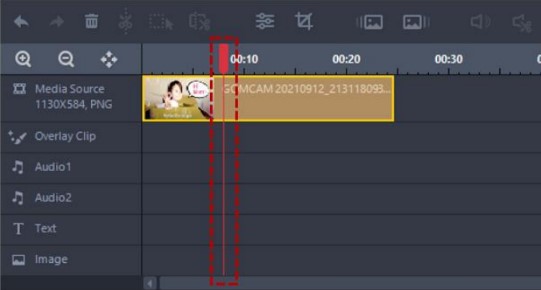
- 2. Click the Text/Image tab in the sources & effects panel.
- 3. Click Add Text. The Add Text panel appears.
-
4.
Enter the text you want to add.
- Use the tool bar on the top to change the font and color of the text.
(Align Function can be used when there are more than 2 lines.) - You can set the text to appear and disappear for a certain amount of time.
- Use Keep last set value to maintain the text setting value.
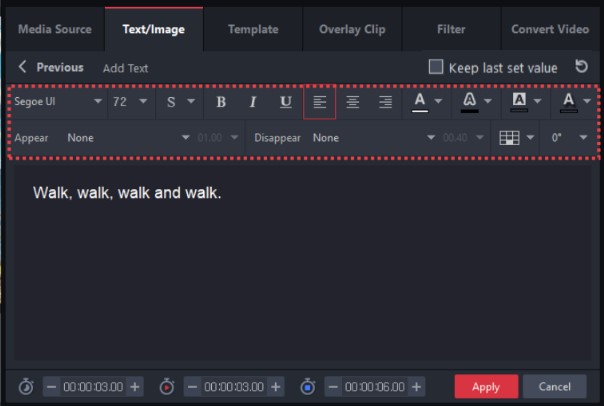
- Use the tool bar on the top to change the font and color of the text.
-
5.
Set the text location and rotation angle.
- Move around the text box in the preview screen to change the text location and rotation angle.
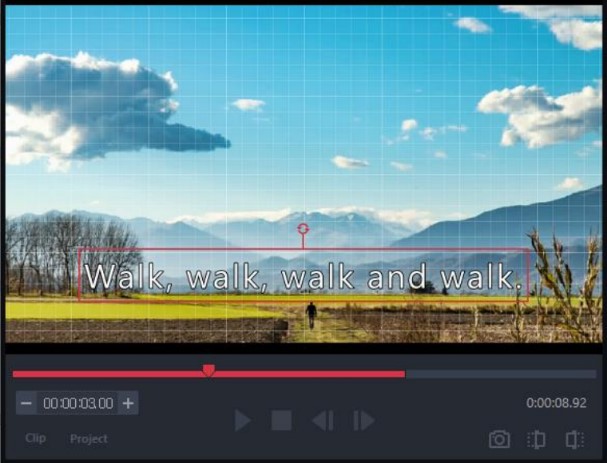
-
6.
Set the start time and duration for the text.

- Duration (
 ): Sets the amount of time the text is displayed for.
): Sets the amount of time the text is displayed for. - Start time (
 ): Sets the time the text appears.
): Sets the time the text appears. - End time (
 ): Sets the time the text disappears. The end time is automatically adjusted when the duration is set.
): Sets the time the text disappears. The end time is automatically adjusted when the duration is set.
- Duration (
-
7.
Click Apply. The text input is added to the listing pane and the Text track in the timeline.
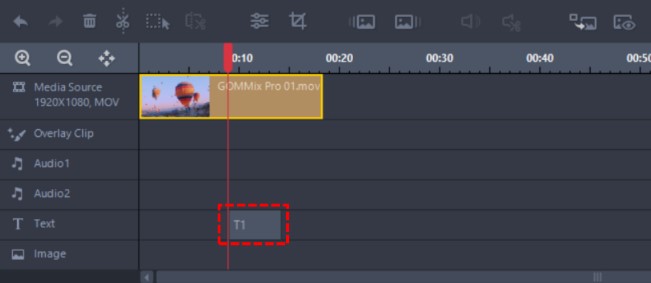
- In the listing pane, click the icon to edit/copy/delete the text.

- Edit (
 ): Opens the Edit Text window.
): Opens the Edit Text window. - Copy (
 ): Copies the text to the same location in the timeline.
): Copies the text to the same location in the timeline. - Delete (
 ): Deletes the text. The text added to the time is also removed.
): Deletes the text. The text added to the time is also removed.
- Edit (
- In the listing pane, click the icon to edit/copy/delete the text.
