GOM PlayerUser Guide
How to Use Favorites
Register frequently watched videos or a folder containing such videos to Favorites, then you can easily watch your desired videos whenever you want to enjoy.
If you select the Favorites menu in the basic menu, you can register and playback videos or folders in the pop—up menu displayed.
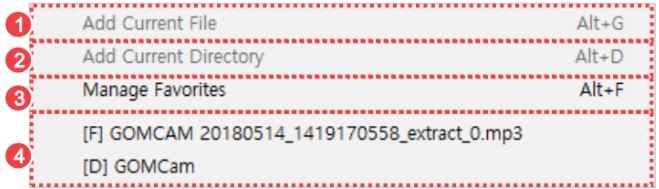
| Add Current File | Add the currently playing video file to the Favorites list. This feature is activated while the video is played. |
|---|---|
| Add Current Directory | Add the folder in which the currently playing video file is saved to the Favorites list. This feature is activated while the video is played. |
| Manage Favorites | The Manage Favorites window will appear. You can add to, delete from, or edit video files or folder in Favorites. |
| Favorite List | Select the list of video files or folders registered in Favorites. |
1) How to Add to Favorites
If you select the Favorites > Manage Favorites... menu in the basic menu, you can add to, delete from the window displayed in the screen.
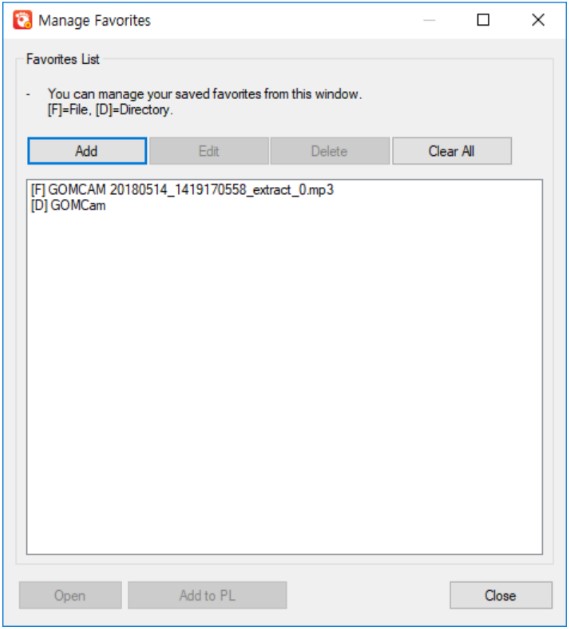
- Add: Add a video file or folder where a video file is saved to the Favorites List.
- Edit...: Modify the name and directory of the selected element in the Favorites.
- Delete: Delete the selected element in the Favorites List.
- Clear All: Delete all elements registered in the Favorites.
- Open: Play the elements selected in the Favorites.
- Add to PL: Add the selected elements from the Favorites to the Playlist.
2) How to Use Favorites
If you select the Favorites menu in the basic menu, the newly added video file or folder to the Favorites is displayed. If you have added a video file to the Favorites, it will be instantly played and a folder, the relevant folder will open.
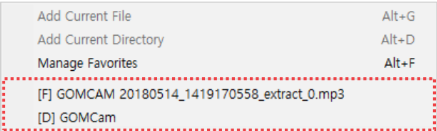
You can play a video or add a video in the Playlist in the Manage Favorites window.
