GOM PlayerUser Guide
How to Play DVDs
If you select DVD Control Panel Menu in the basic menu, you can playback a DVD video in a pop-up menu displayed.
DVD Control Panel Menu is activated when a DVD video is played.
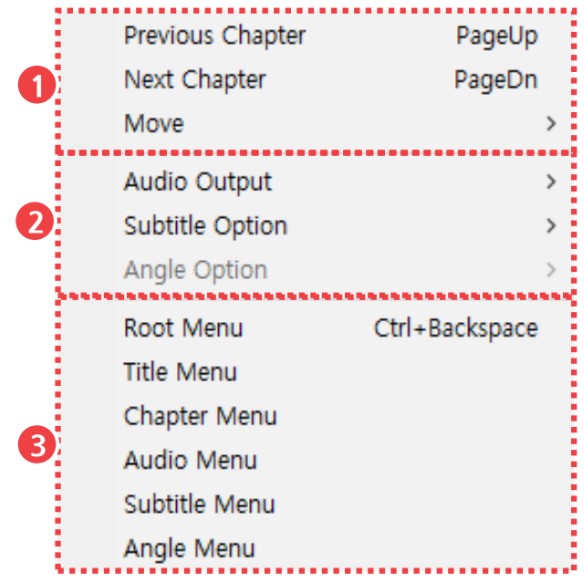
| Move to another Chapter | Move to different chapter in a DVD video. |
|---|---|
| Audio, Subtitles, Angle Setting | Select audio, subtitle track, and angle of a DVD video. |
| Select Exclusive DVD Menu | Move to the exclusive DVD menu. |
1) How to Move a Chapter to Another
Able to skip to each chapter of a DVD video.
- Previous Chapter: Move to the previous chapter.
- Next Chapter: Move to the next chapter.
- Move: Select the desired chapter to move. If you select a menu, a chapter to move will be displayed.
2) How to Select Audio, Subtitles, Angle
Able to select audio, subtitles, angles of an DVD video. If you select each menu, the corresponding item for selecting will be displayed.
- Audio Output: Select the desired audio track (language track).
- Subtitle Option: Select the subtitle track to be displayed on screen.
- Angle Option: Select the screen angle.
- Audio Output feature can only be used in a DVD video that has two or more audio tracks.
- Subtitle Option can only be used in the DVD video that includes subtitles.
3) Move to the Exclusive DVD menu
Able to move to the exclusive DVD menu. If you select each menu, move to the corresponding menu.
- Root menu: Move to the root menu.
- Title menu: Move to the title menu.
- Chapter menu: Move to the Select Chapter menu.
- Audio Output menu: Move to the Audio Output menu.
- Subtitle Option menu: Move to the Subtitle Option menu.
- Angle Option menu: Move to the Angle Option menu.
- Audio Output menu can only be used in a DVD video that has two or more audio tracks.
- Subtitle Option menu can only be used in the DVD video that includes subtitles.
