GOM PlayerUser Guide
Control Panel
Frequently used functions can be controlled by category. With the control window, you can easily make settings that are frequently used during playback as well as playback.

If you click the control window( ) icon, the gom player control window appears.
) icon, the gom player control window appears.
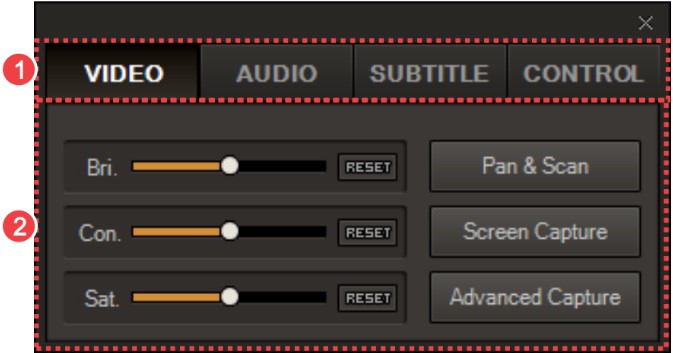
| Control menu | You can select the menu category you want to control.
|
|---|---|
| Control items | You can control the functions corresponding to each menu. |
1) Video
In the playback control window, you can change the playback interval or playback speed of the video and set the repeat playback interval.
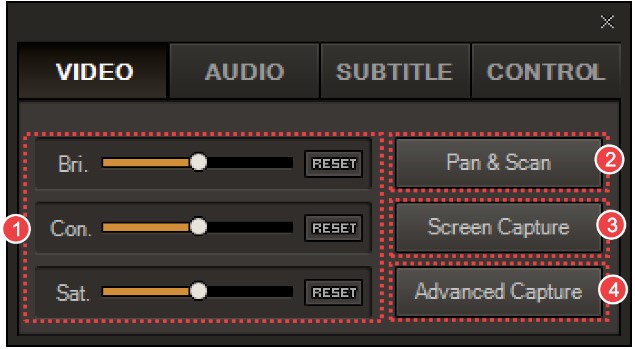
| Color setting | You can adjust the brightness, contrast, and saturation of the image. To change the value, drag the slide bar or click the +, - icon to adjust it to the desired value.
RESET: The set value is initialized. |
|---|---|
| Pan & Scan expansion | When you click the Pan & Scan extension button, the set fan / scan extension set is automatically cycled and applied. |
| Screen capture | This button takes a screenshot and saves it in the screen capture directory (default is C: \ ... \ Documents \ GOMPlayer \ Capture) |
| Advanced Screen Capture | This button opens the Advanced Screen Capture window. |
2) 소리
In the Sound Control window, you can adjust the volume of the sound, or set the equalizer and normalizer.
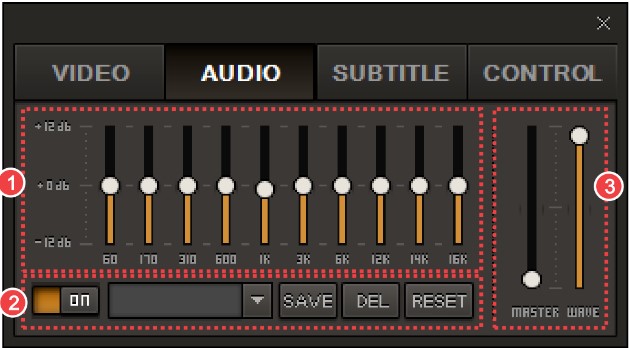
| Volume slider | Press the "SAVE" button to save the custom preset, the "DEL" button to delete the currently selected preset, or the "RESET" button to restore all sliders to their default settings. |
|---|---|
| Equalizer | You can set whether or not to use the equalizer function and detailed presets. When you turn on the equalizer function, the preset list for the equalizer setting is activated. |
| Sound Size | You can adjust the main volume and wave volume respectively.
|
3) Subtitle
In the closed caption control window, you can select the caption language and adjust the size, sink, etc. of the caption.
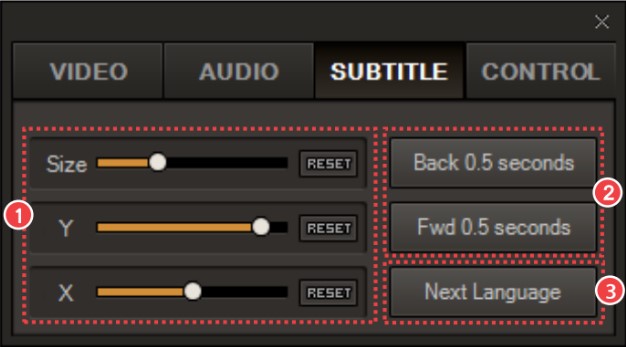
| Subtitle setting | You can set the size of the subtitles and the interval of movement. |
|---|---|
| Control of subtitle sync | When this button is pressed, subtitles are displayed 0.5 seconds before / after. When you press this button a few times, the subtitle track keeps moving in 0.5 second increments. |
| Select subtitle language | If subtitles are available in multiple languages, click this button to navigate through the available language options. |
4) Play
In the playback control window, you can change the playback interval or playback speed of the video and set the repeat playback interval.
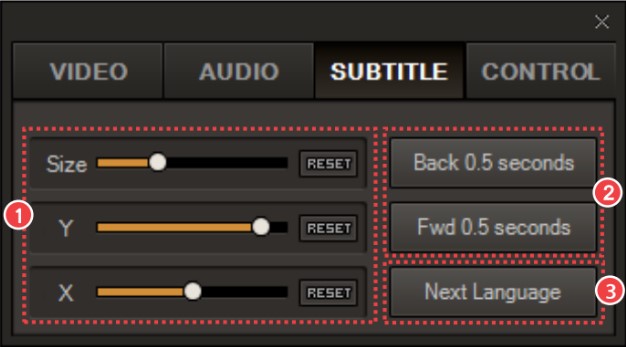
| Navigation control | You can adjust the time of the video being played back. |
|---|---|
| Playback speed control | You can adjust the speed of the playback image. Click the RESET button to reset the image speed. |
| Section repeat control | If you click the start position and end position button, the section is played repeatedly indefinitely based on the click point. Click the [Start] button to set the start point, and click the [End] button to set the end point.
|
