GOM Player+User Guide
The Interface
Screen Layout
The below features the main screen layout of GOM Player+.
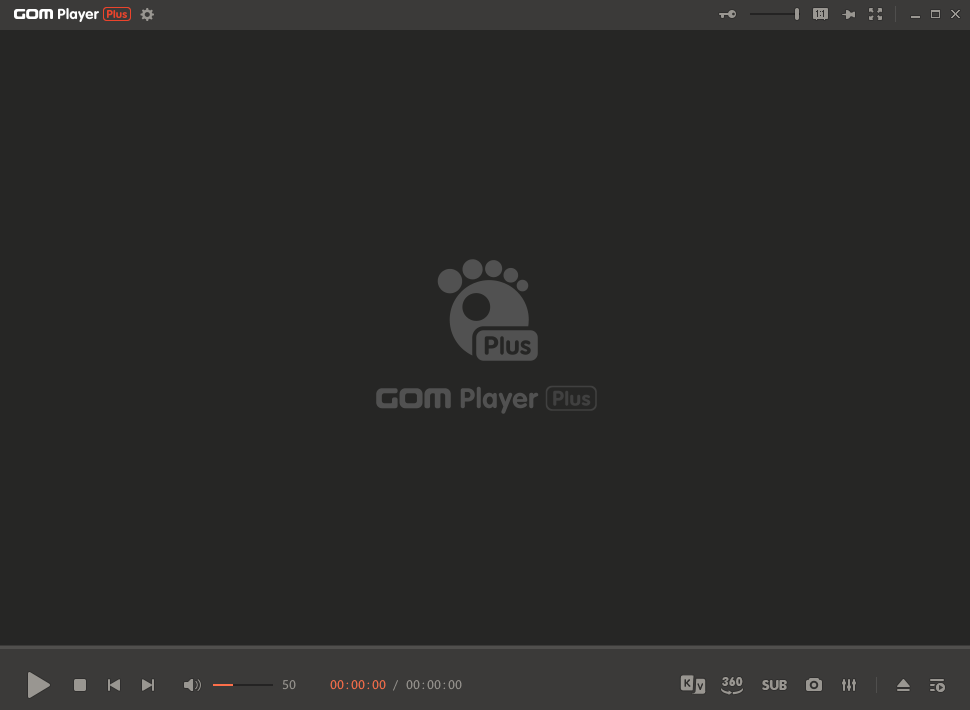
| Top Bar Area | Set the program setting or find out the main menu list, license info., etc. |
|---|---|
| Playback Window | This is the area where a video being played is shown. |
| Video Control Area | Control various features on video including playback, pause, modifying the playback section, audio volume, etc. |
| Play 360︒ VR Video | Play 360︒ VR videos. |
| Subtitle Helper | Used to search a subtitle for the current video or set up a subtitle related setting. |
| Save Current Image | Capture and store what’s currently displayed within the screen display area. You can also set the storage directory by selecting the advanced screen capture menu in the basic menu. |
| Control Panel | Classify frequently used features during video playing in different categories and confirm and control them. |
| Open | Bring a video file from your PC. |
| Playlist Window | Add or delete video files in your playlist. And you can select and set a file to play, repeat or play at a random. |
Top Bar Area
Set the program setting or find out the main menu list, license info, etc.

Logo(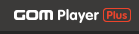 ) )
|
Check the basic menu list. If you click the logo, a “basic menu list” pops up. |
|---|---|
Environment Settings( ) ) |
Set the platform. If you click, an “Environment Settings Window” pops up. |
| Title Area | See the filename of the video being played. |
Product Registration Info( ) ) |
See the license information. |
| Transparency Setting Area | Adjust the transparency of the program and the video being played. The transparency level can be adjusted by max. 80%. |
| Fix the Program Location |
Set the activation/deactivation status of a program.
|
Full Screen( ) ) |
Turn the program into a Full Screen. |
Playback Window
At present, this is the area where a video being played is shown. The play section of the video being played can be found and control in the Video Control Area.

Video Control Area
This is the area to control the video currently being played.

Play( )/Pause( )/Pause( ) )
|
Play or pause a video. If you click the Play () icon then the video is played and turned into the Pause () icon. |
|---|---|
Stop( ) ) |
Stop the video on display. |
Rewind( ) ) |
Move back to the previous time of the currently playing video. If you click it with the right button on the mouse, it will play the previous video file in the playlist. |
Forward( ) ) |
Move back to the later time of the currently playing video. If you click it with the right button on the mouse, it will playback the next video file in the playlist. |
Mute( / / ) )
|
Turn sound off/on the video being played. |
| Volume Control Bar | Adjust the volume of the video being played. |
| Play Time | See the Play Time of the currently displayed video. |
