GOM Sound CutUser Guide
Get to Know the Basic Configuration
You can use the GOM Sound Cut to cut out unnecessary sections in the front and back of the recordings, or delete only the parts you want.
In addition to the very simple cropping function, it also supports convenient functions such as zoom and editing functions such as volume control and fade in/out.
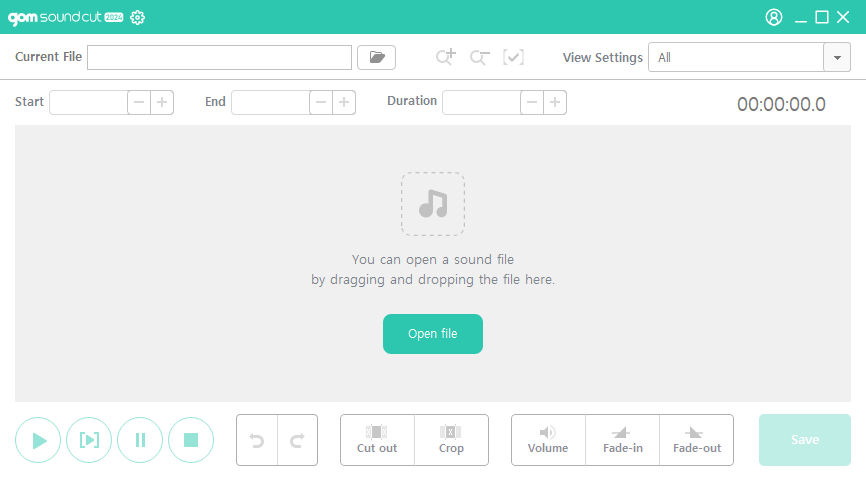
Pre-edit screen
| Settings | You can set the usage environment of the program. When you click on it, the Settings window will appear. |
|---|---|
| File Storage Folder | You can set the save path for the completed file. |
| Zoom in and out of edit intervals | You can zoom in or out of the segment you want to edit. |
| Deselect a zone | Click to release the selected area. |
| View Channels | You can select the channel you want to watch. |
| Editing Interval Settings | You can enter the recording time directly or adjust it with the [+,-] button to set the interval. When you start recording, the Pause/Stop/Shift button will appear. |
| Show the volume waveform being recorded | When you start recording, it will show you the waveform you are recording. You can tap the arrows to change the shape of the waveform. |
| Playback area | You can use the [Play, Play Selected Only, Pause, Stop] buttons to control the file to be edited. |
| Undo/Redo | You can revert an action to a previous state, or you can rerun an action that has been canceled. |
| Trim Segments | You can select and edit segments with the mouse |
| Volume Editing | You can adjust the volume of the desired section or perform fade in/out |
| Save | Click on it to save the file for editing |
