GOM AudioUser Guide
The Interface
Main Screen
1. Main Area
GOM Audio's main area is configured as below.
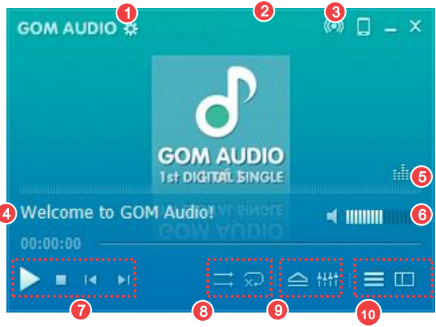
| ① | Preferences | ② | GOM Remote |
|---|---|---|---|
| ③ | Simple Skin | ④ | Song Name |
| ⑤ | Visualizer | ⑥ | Volume Control |
| ⑦ | Playback Control | ⑧ | Shuffle & Repeat Control |
| ⑨ | Repeat, Equalizer | ⑩ | Playlist / Synced Lyrics / Music Broadcast |
2. Equalizer Window
Equalizer is a feature that raises the ratio of high-, middle-, and low-pitched sounds.
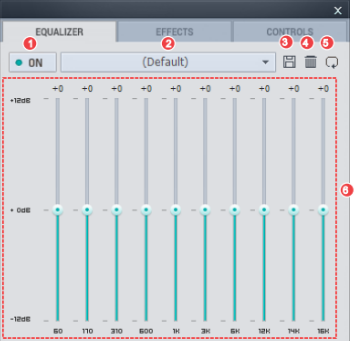
-
①
Enable Equalizer
All buttons are enabled when turned ON.
-
②
Automated Settings
There are menus that are set for different music genres. Can select the right feature for the music to listen.
-
③
Save
Equalizer settings are reflected on the file and played when button is pressed.
-
④
Delete
Equalizer settings are deleted when button is pressed.
-
⑤
Reset
Equalizer settings are reset when button is pressed.
-
⑥
Manual Settings
User can move the small oval-shaped EQ button up or down to manually set the equalizer.
3. Playlist
GOM Audio's playlist is configured as below.
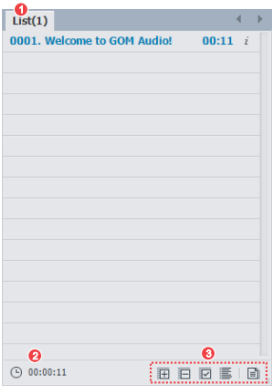
-
①
Playlist Name
Displays the grouped playlist.
-
②
Total Play Time
Displays the total play time of all audio files in the list.
-
③
Playlist Settings
Can add or remove files on the list, or select and order the files already there.
4. Mini Web
GOM Audio's Mini Web is configured as below.

-
①
Search for Lyrics
Can find lyrics by pressing the magnifying glass icon and entering the song title or artist name.
-
②
File Info
Can review and edit file info, including album art, song name, lyrics, genre, etc.
-
③
Load Synced Lyrics
Can load synced lyrics registered by other users. Can use the desired lyrics by clicking the left or right buttons.
-
④
Recommend/Report Lyrics
Can recommend or report the currently used lyrics.
-
⑤
Edit Synced Lyrics
Can edit or register manually synced lyrics.
-
⑥
Desktop Lyrics
Lyrics for the audio being played can be enabled on the Desktop by pressing the button.
