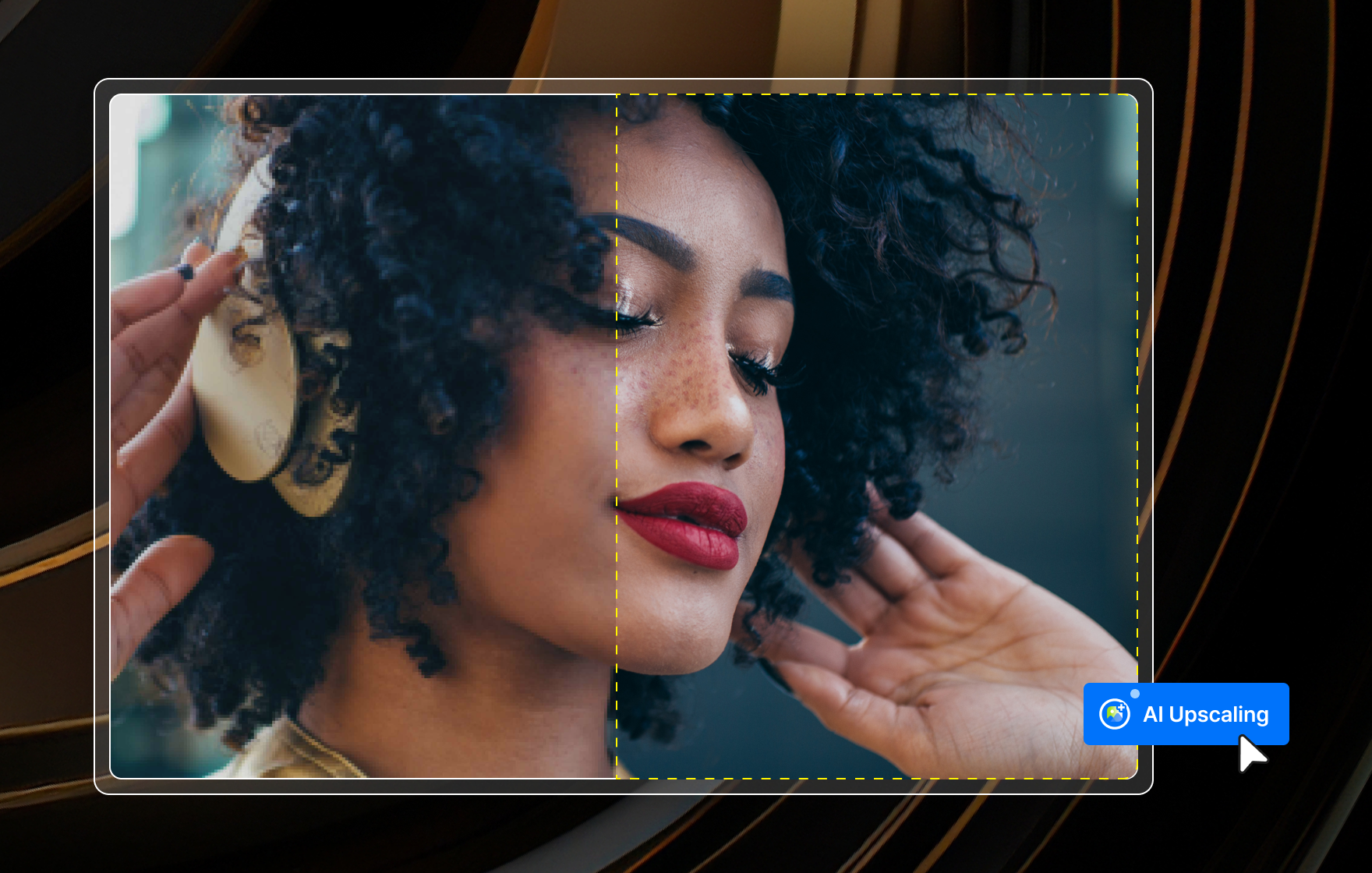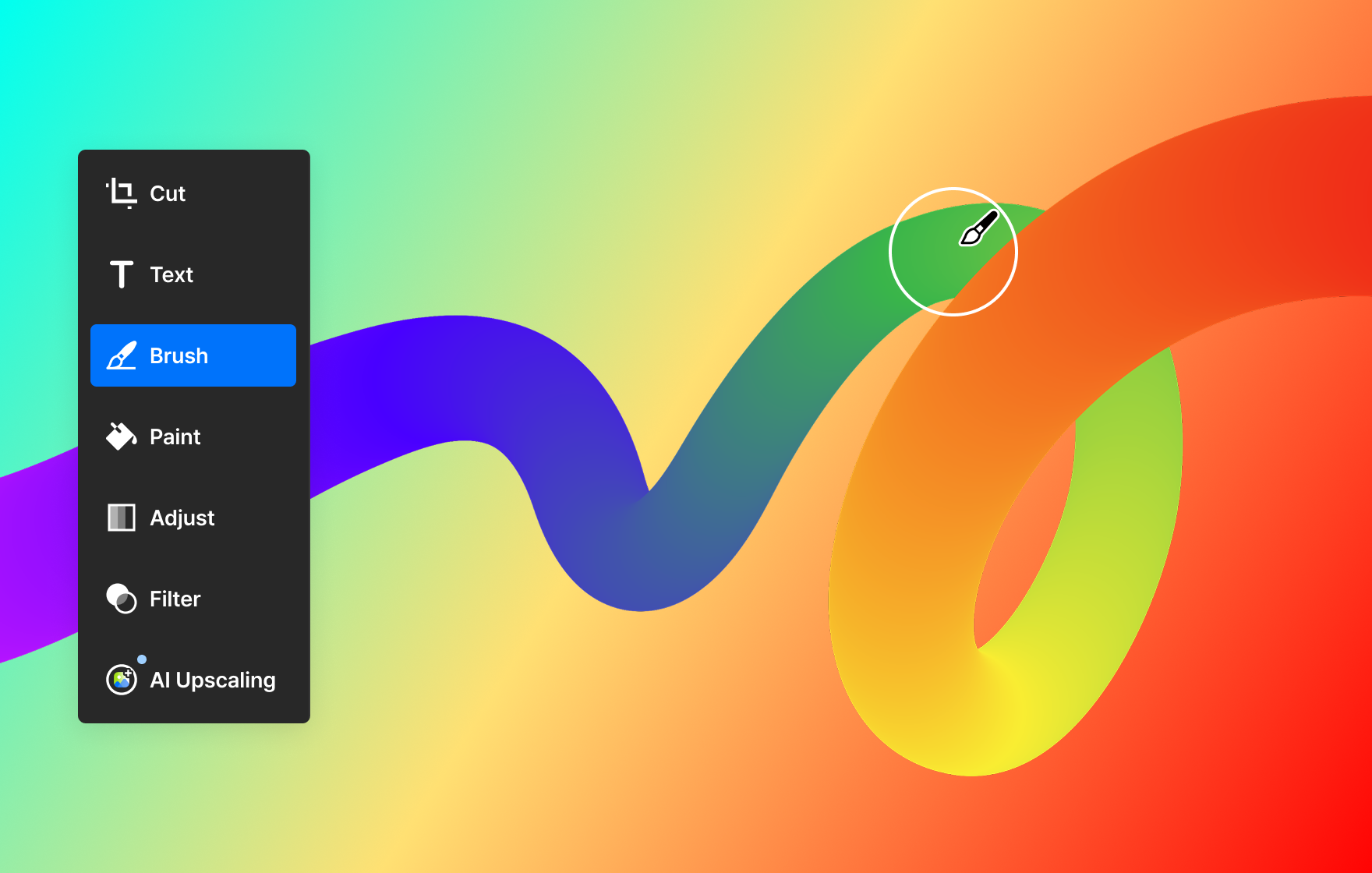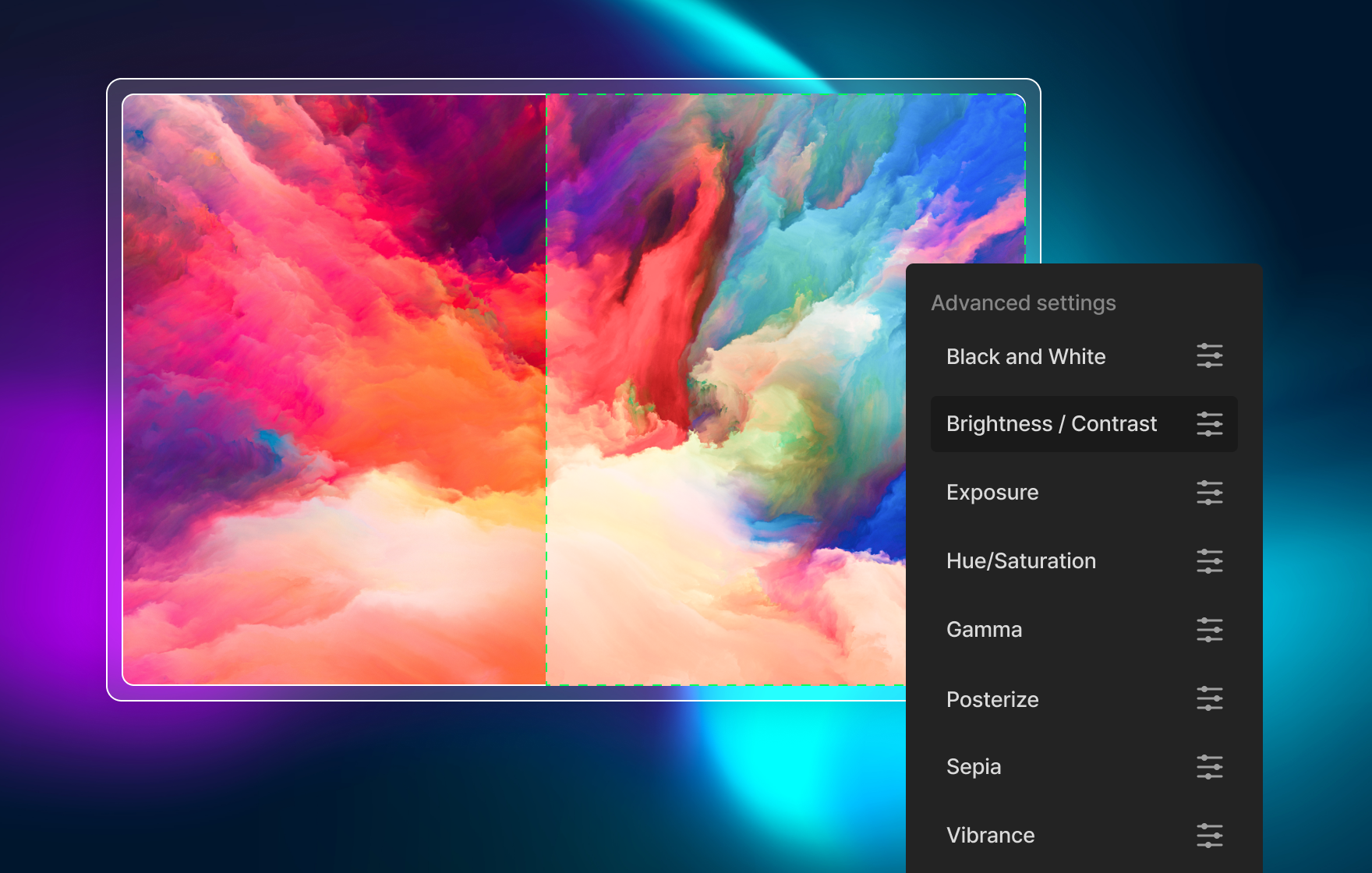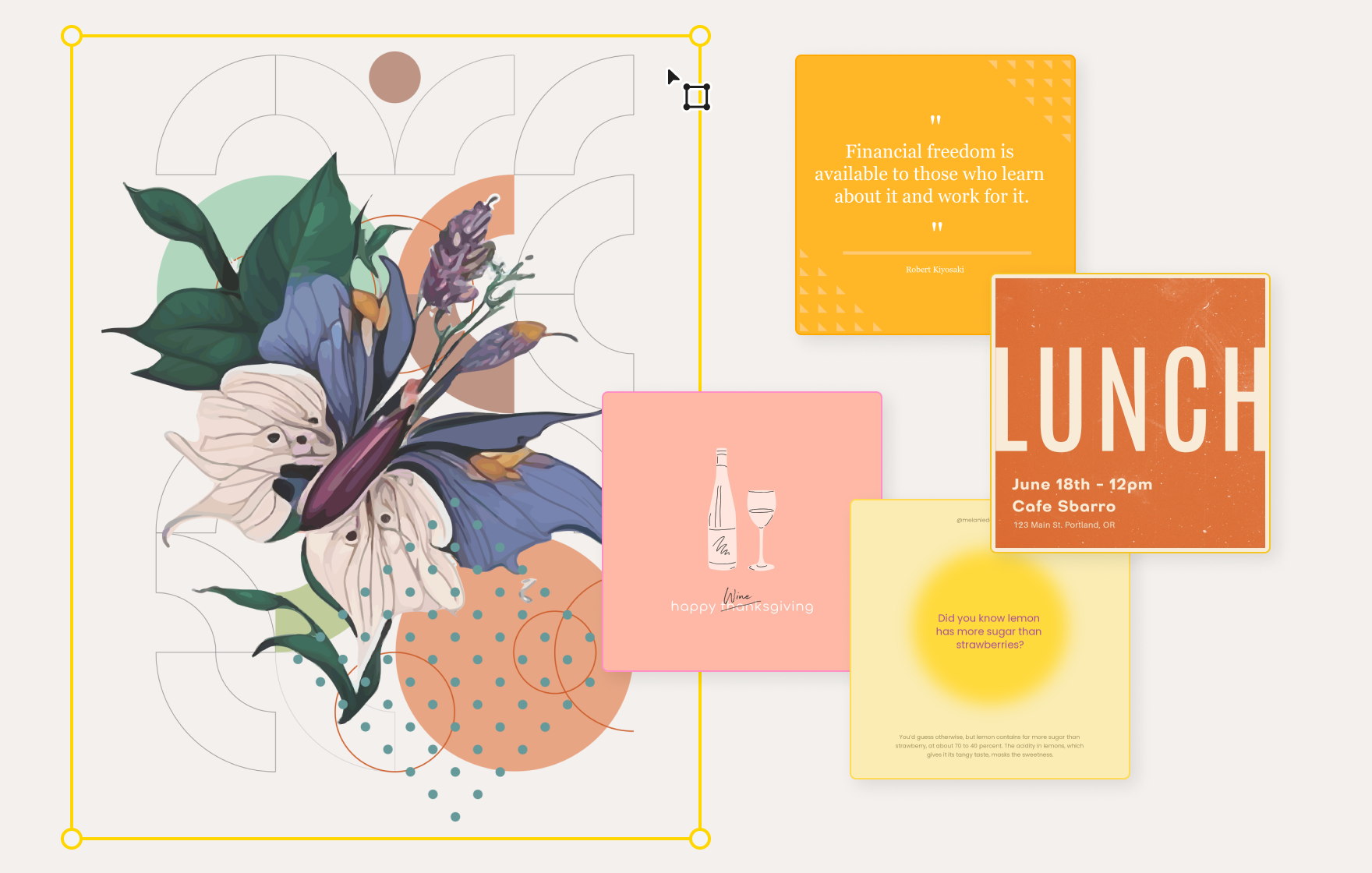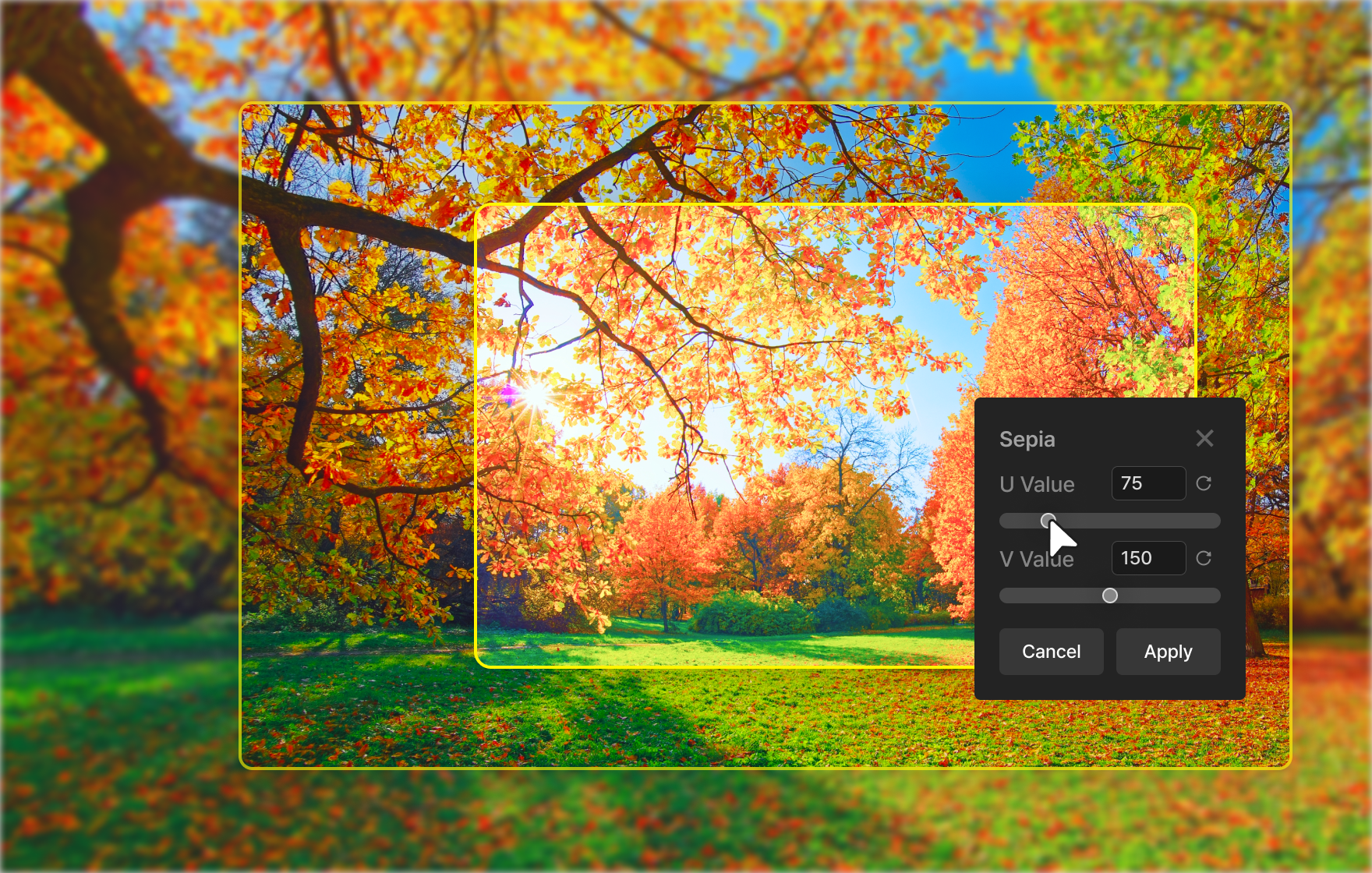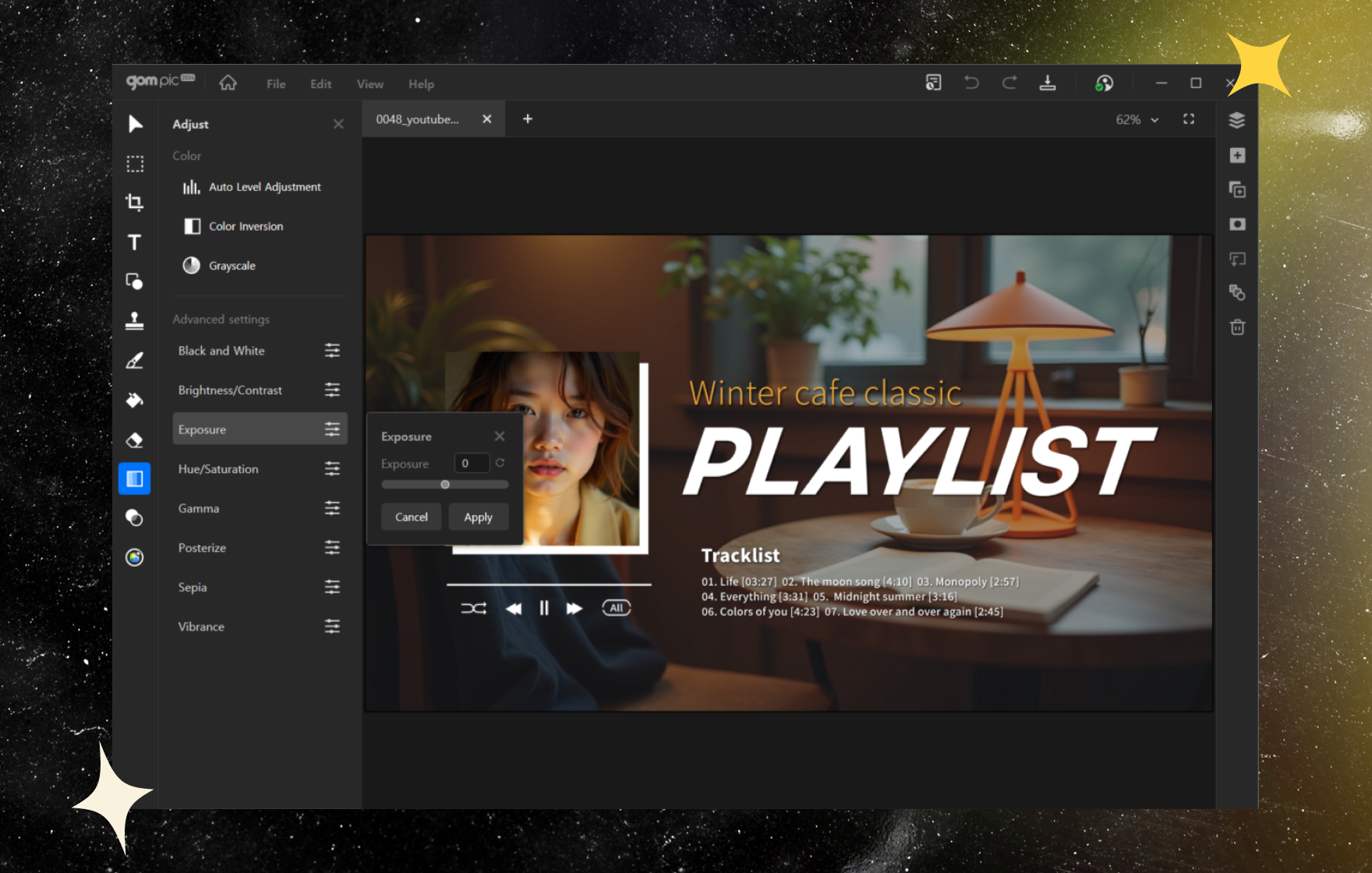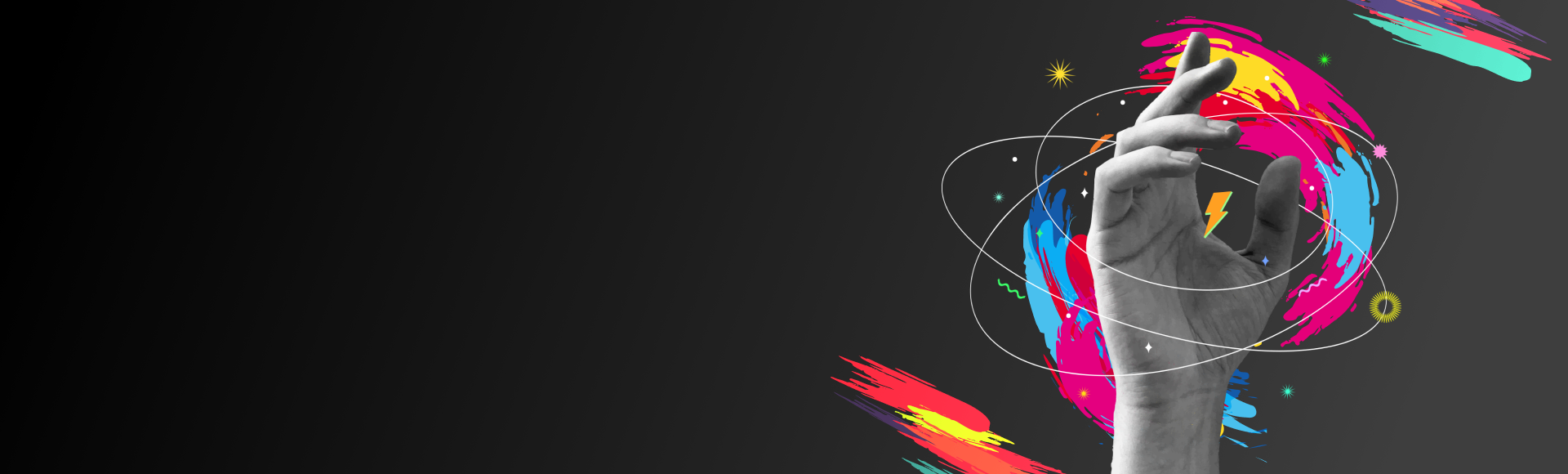
 GOM Pic
GOM Pic
Image editing software that can be used for
photo editing to compositing
Introducing GOM Pic Key Features
Essential tools
We provide essential editing tools such as crop, paint, brush, resize, add layers and more.
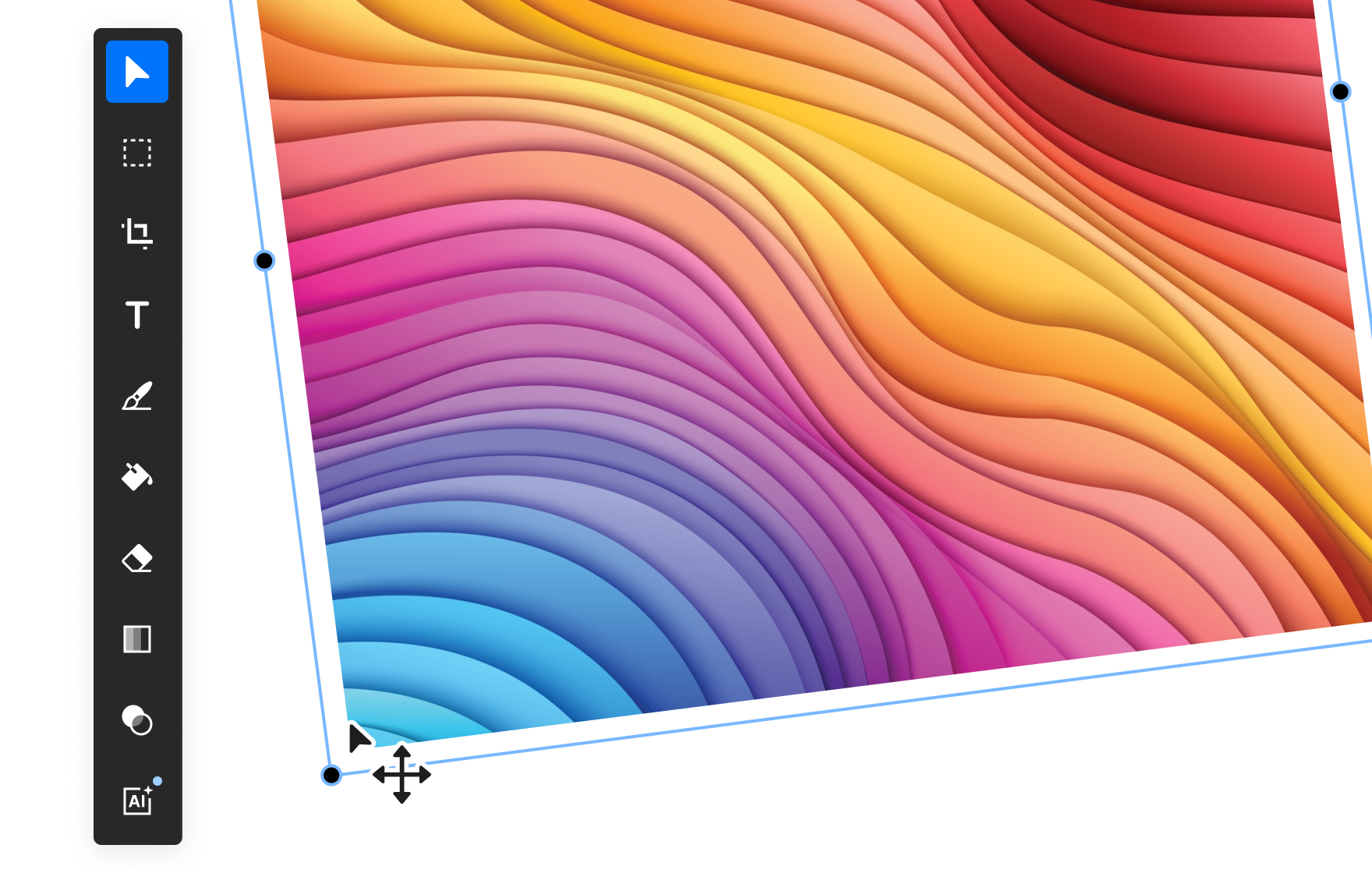
Easy area selection
Conveniently remove by selecting the desired area. Even the magic wand synthesis function can be used easily.

Various effects added
Create your own emotional photos with delicate color adjustments and filter effects.
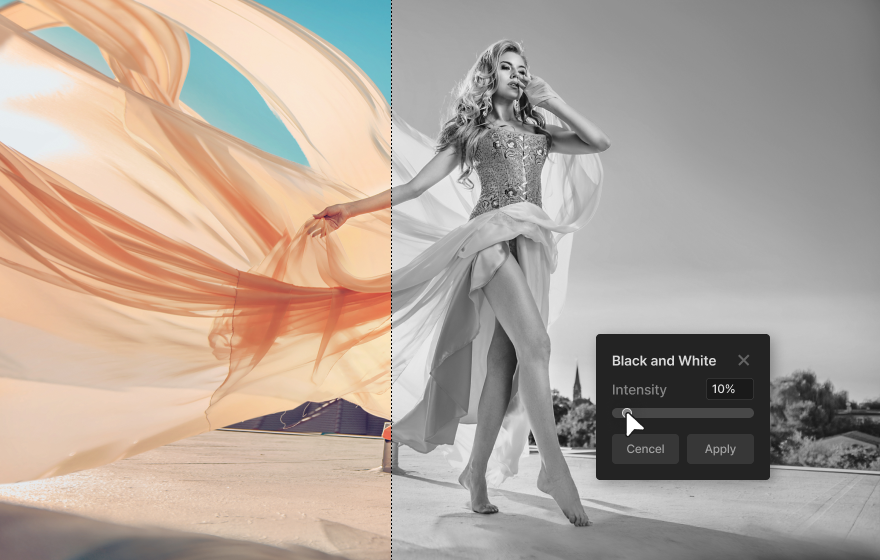
41 different templates
Create card news and social media thumbnails quickly by using easy and convenient templates that are useful for content creation.
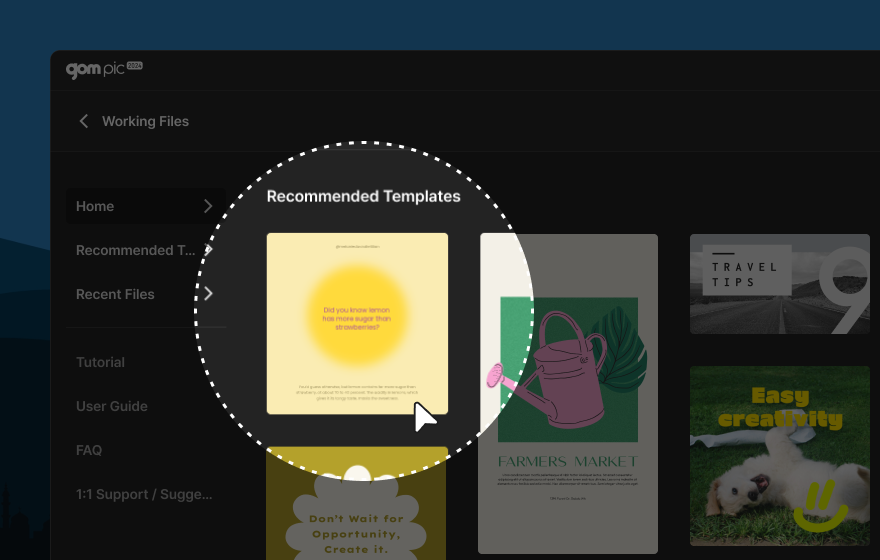
Wide format support
We support a wide range of formats from various image formats to dedicated project files.
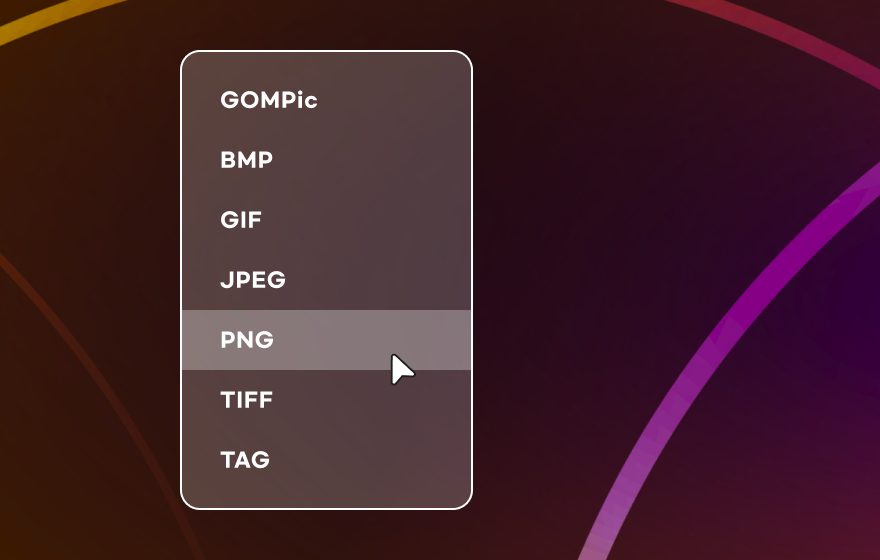
From editing to recording and playback
All-in-one subscription service
GOM Easy Pass
Permanent License
- Permanent
- 1 PC (Simultaneous connection is not possible)
FAQ
View more-
[GOM Pic] Product Specs Guide
Windows
Supported Software
Supported languages 한국어, English, 日本語 OS Windows 10 (64-bit) or later Minimum System Requirements CPU Intel Intel i5 or later recommended, 2GHz+. (Intel 6th gen or later) 4GB RAM or more (8GB or more recommended) 10GB or more of free hard disk space (SSD recommended) -
Cut, resize and rotate tools only apply to the bottom image. I want to edit the image I want.
Cut, resize, and rotate tools can be set based on the bottom image.
To edit another image, you can select the layer of the image you want using direct selection, then edit the size, position, rotation, etc., and use area selection to remove areas other than the desired area.
-
The magic want feature is not working well.
Please select by adjusting the color gamut error.
The lower the %, the more likely it is that only colors with clear color differences will be selected.
-
I want to change only the part I selected.
When selecting a shape or lasso, you can change the size and location of the selected area by clicking the button at the bottom right of the selected area.
-
I want to edit only the part I want.
You can select the desired area using shape selection, lasso selection or magic wand selection, then edit using brushes, paints, erasers, adjustments, filters, etc.